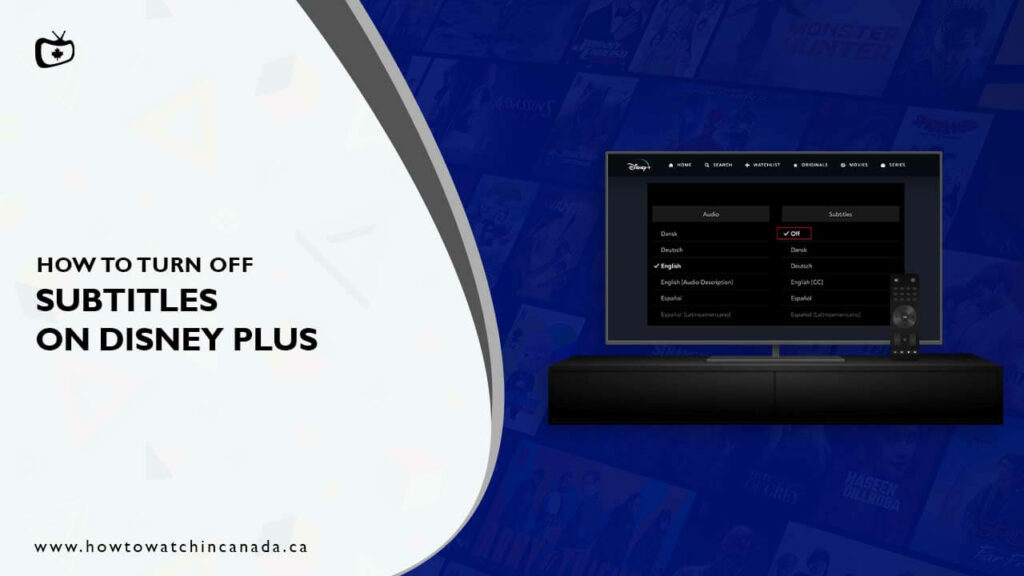Do you want to turn off subtitles on Disney Plus?
If you’re a subscriber of Disney Plus in Canada, you may have noticed that subtitles are enabled by default on the streaming services such as Sky Go in Canada, and SonyLiv Canada.
This can be a bit of a nuisance if you don’t want to watch your shows and movies with subtitles or if you’re having trouble understanding the dialogue because of accents.
Fortunately, disabling subtitles on Disney Plus is easy to do! In this guide, we’ll walk you through how to turn off subtitles on Disney Plus in Canada on different devices. So keep reading for all the details!
For your ease, there is something important to tell you that It should not be befuddled with Disney+ Hotstar Canada (aka Hotstar India), which has a different content library than Disney+. And also the cost of Disney plus Canada is different from Disney+ Hotstar.
How to Turn Off Disney Plus Subtitles on a Roku Device?
- Select the Disney Plus app on your Roku device and open it.
- Choose a TV show or movie to watch, and start playing.
- On your Roku TV app or remote, tap the asterisk button.
- From the drop-down menu that appears by tapping OK or clicking the right arrow button, choose Accessibility.
- Scroll down until Closed Captioning is selected and tap the right arrow until the Off option appears.
How to Turn Off Disney Plus Subtitles on Samsung Smart TV?
- Select a TV show or movie to view and begin playing.
- To open the language box on the upper right corner of the screen, press twice on your remote’s up arrow.
- Choose “Select”.
- Choose no captions or subtitles when the audio and subs options appear on the screen.
How to Turn off Disney Plus Subtitles on Android?
- Choose a movie or show to play on your device.
- Select the left menu option with a tap of the screen.
- Select Off under Subtitles under the Audio & Subtitles menu.
- For returning to your program, press the X (cross button) on your screen.
How to Turn Off Disney Plus Subtitles on iPhone and iPad?
- To turn subtitles on or off during a program or film, open the display and touch it.
- The upper right corner will display two icons.
- Select the option to the right.
- Under the Subtitles & Audio menu, switch Subtitles to Off.
- To resume watching your movie tap the X (cross button) on your display.
How to Turn Off Disney Plus Subtitles on PlayStation 4?
- Scroll up from the home screen of your PS4.
- Choose Settings from the drop-down menu.
- From there, go to Accessibility and choose it.
- Choose “Closed Captions” from the list.
- At the top of your menu page, uncheck the box labeled “Display Closed Captions”.
How to Turn Off Disney Plus Subtitles on Xbox One?
- Start your Xbox One.
- On the Home screen, tap your guide’s Settings option.
- Select “All Settings” from the options.
- Choose Ease of Access from the list that appears.
- Click Off to turn it off.
How to Turn Off Disney Plus Subtitles on Amazon Fire TV?
- Start the Disney Plus app on your Fire TV device.
- Choose a television show or movie to watch by playing it.
- Choose your Audio and Subtitles options under the Menu button on the app or remote.
- Tap to OFF under the option labeled “Subtitles and Captions”.
Final Thoughts:
The Disney Plus app offers a variety of options for how you watch your programs, and the subtitles are one option.
The other important thing to know is that there’s an “Off” button on all devices as well as in the Settings menu.
With the simple steps given above, you’ll be able to turn off those pesky subtitles without any problems!
In this guide, we have shown you how to turn off subtitles on Disney Plus across different devices.
We hope that this guide has been helpful and easy to follow. If you have any questions or problems, please don’t hesitate to reach out to us for help.