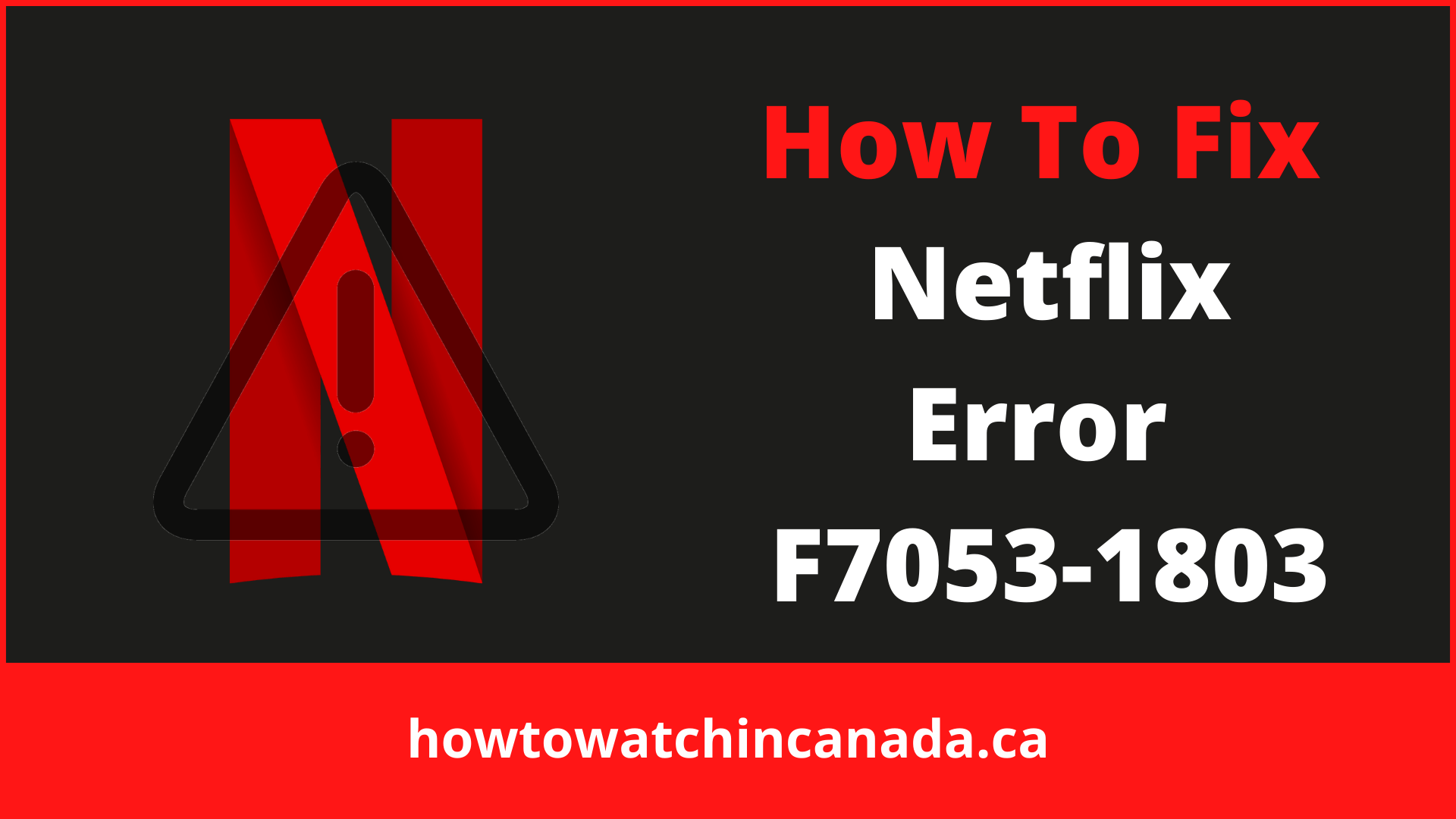Netflix of any region such as American Netflix and other streaming services are a great way to watch your favorite movies and shows, but they can also cause a problem with your private browsing.
Netflix Error F7053-1803 is one of the most frustrating Netflix errors that can happen when you’re watching your favorite show. Even more frustrating than Netflix proxy error in Canada. It may be caused by corruption in storage data, or you might have been using Private Browsing mode in Firefox.
To fix this error without having to restart your computer, here’s what you need to do:
Fix # 1: Close Private Browsing on Firefox on Windows
- Close the Private browsing window on the Firefox browser and restart it.
- Now, go to Netflix.com and attempt to watch anything.
Fix # 2: Clear Netflix cookies on your web browser on Windows
- Go to netflix.com/clearcookies.
- You’ve been logged out of your account.
- Select Sign In and use your Netflix login information.
- Now try streaming something!
Fix # 3: Turn on Cookies in Firefox on Windows
- Select the Menu icon in the top right corner.
- Choose “Options” from the dropdown menu.
- Select Privacy & Security,
- Go to Firefox using History and pick to Remember history in the dropdown menu.
- Now, try watching Netflix online with your browser closed.
Fix # 4: Refreshing Firefox on Windows
Firefox will be completely reinstalled if you use the “Clear Recent History” option.
With no prior extensions, settings, themes, website permissions, or toolbar customizations in place, Firefox will be reset.
- Go to the upper left corner of your browser and click on the ≡ symbol.
- Choose Help in the dropdown menu.
- Click on Troubleshooting information in the blue area below.
- Refresh Firefox is what you’ll need to do next.
- Try streaming Netflix after refreshing it.
Fix # 5: Check the available storage on your computer on Windows
- Open the Start menu.
- On the left pane, click Settings.
- Select System from the drop-down list.
- Choose Storage from the left-hand column.
- If you’re running out of room on your PC with less than 100 MB of storage space available, free up some disk space and give Netflix another go.
Fix # 6: Close Private Browsing on Firefox on Mac
- Close the Private browsing window on the Firefox browser and restart it.
- Go to Netflix.com and give it a go.
Fix # 7: Turn on Cookies in Firefox on Mac
- Open the Firefox menu and select Options.
- From the dropdown menu, choose Options.
- Select Privacy & Security.
- Under History, go to the dropdown menu and select Remember history.
- Try watching Netflix now.
Reasons For Netflix Error F7053-1803
When Firefox users attempt to watch Netflix content, Error Code F7053 1803 appears on both Windows and Mac. In most cases, the error code is accompanied by an explanatory message.
“Sorry, we’re having trouble with your request. Please reload the page and try again.”
There are several possible reasons for the Netflix Error Code F7053 1803, as it turns out:
In private browsing, a problem might happen with streaming. It can happen on Windows and Mac computers. The most common cause of the problem is a Firefox bug that causes issues with Netflix.
In this case, you can fix the issue by closing your private browsing window and opening it in a normal window. If this has happened to you often, update Chrome to the latest version available.
The second cause for this Netflix error might be if your Firefox browser isn’t set to save persistent cookies (which Netflix requires).
If that’s the case, you can remedy the problem by heading to your Firefox browser’s Privacy & Security settings and making sure it’s set to save and store cookies.
Cookie data can sometimes become corrupted, leading to this error code. If this is the case for you, try clearing the cookies related to Netflix and see if that fixes the issue.
Sometimes, Netflix might be stuck because of a problem with your browser cache. The problem might happen when you have an AV scan or something that changes the cache in your Firefox browser.
Errors frequently occur while streaming. A bad internet connection, a device connection issue, or a blocked VPN server might all cause errors occasionally. For this reason, we advise trying one of the best VPN for Netflix in Canada.
Final Thoughts:
Netflix Error code F7053-1803 is one of the most frustrating errors that can happen when you’re watching your favorite show.
There are several possible reasons for the Netflix Error Code F7053 1803, as it turns out: In private browsing, a problem might happen with streaming. It can happen on Windows and Mac computers.
After solving Netflix Error Code F7053 1803, you can enjoy Netflix content and never miss an episode of Naruto Shippuden on Netflix.
If these fixes mentioned above don’t help then please contact us for further assistance!