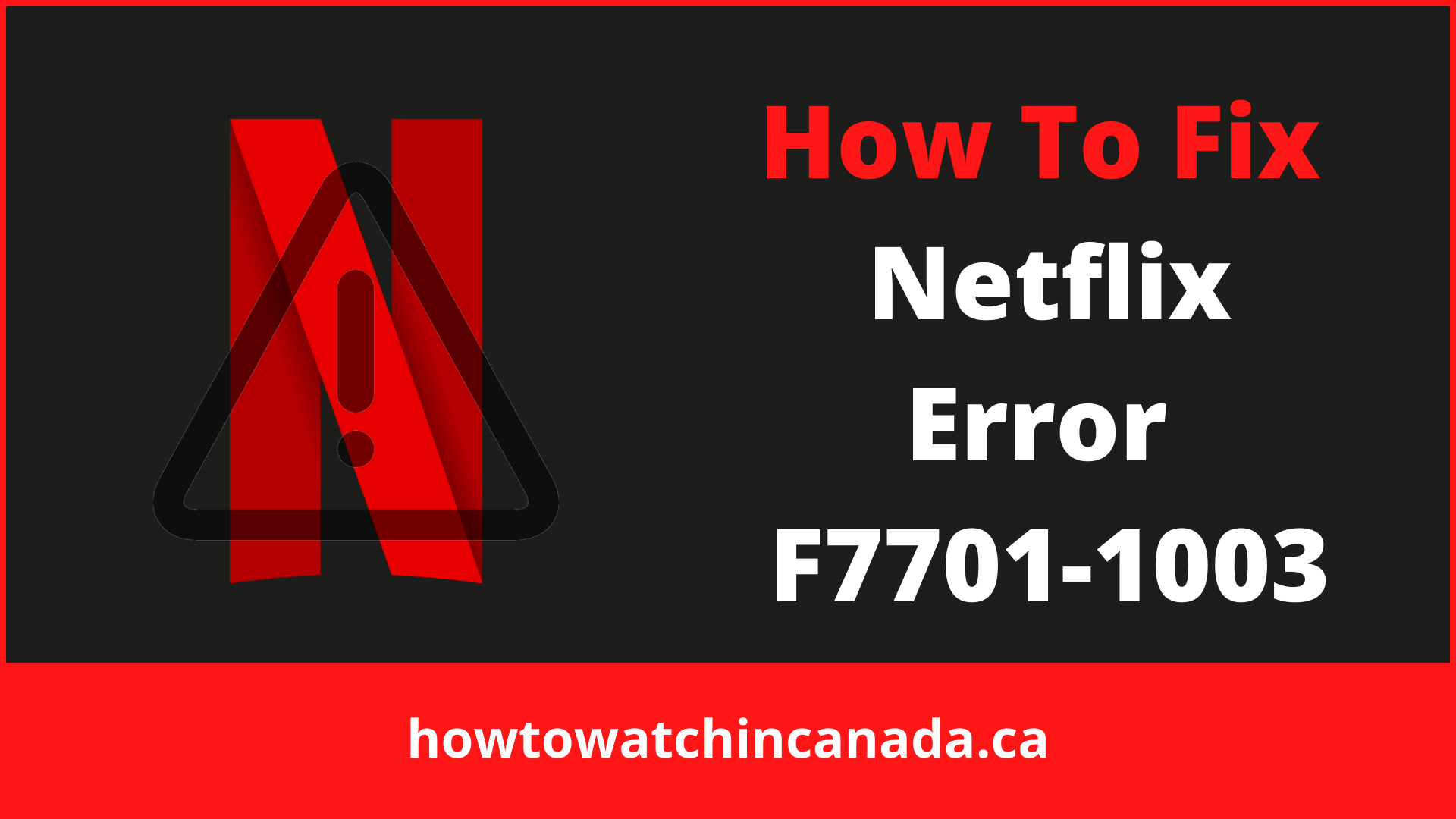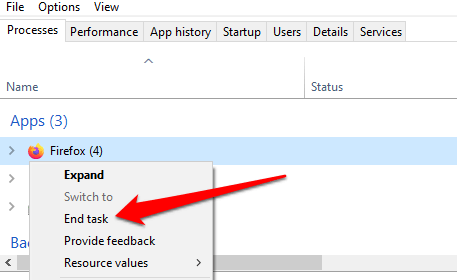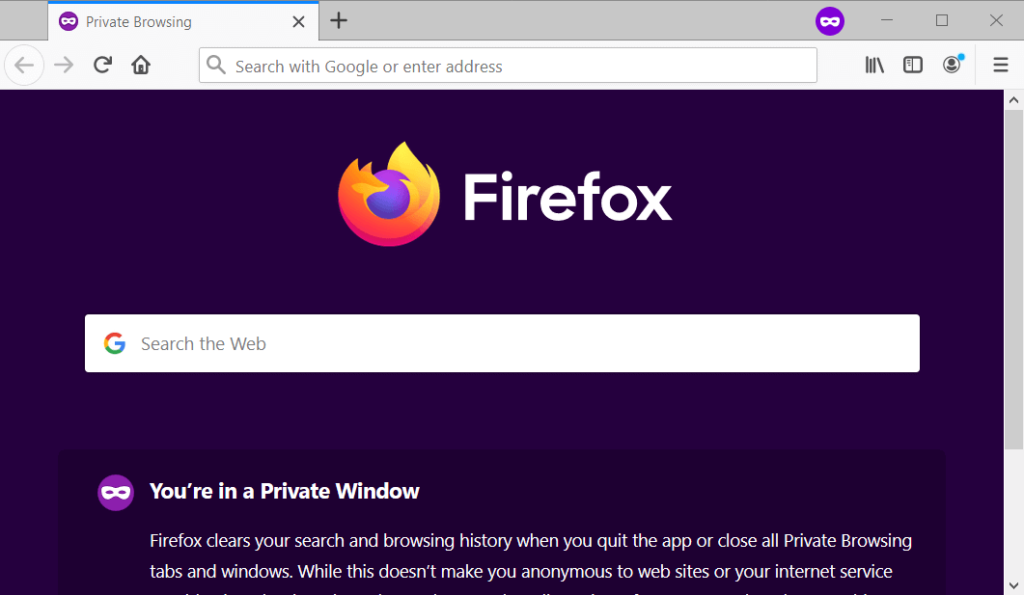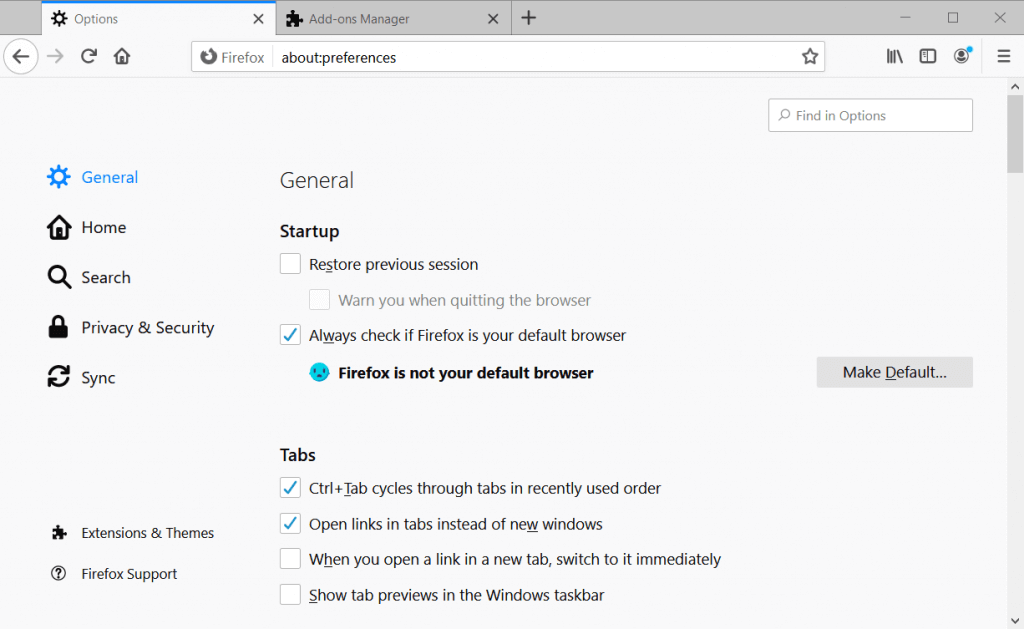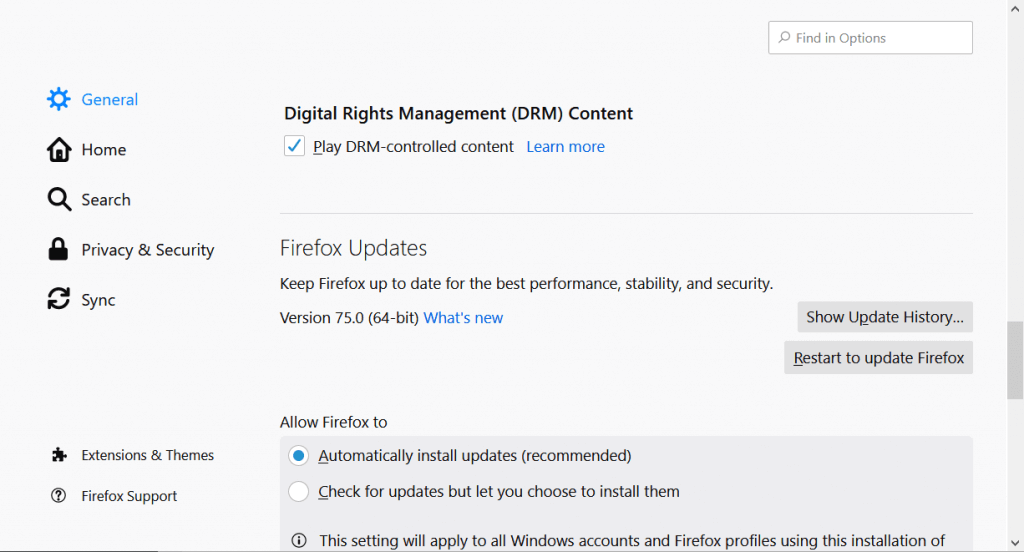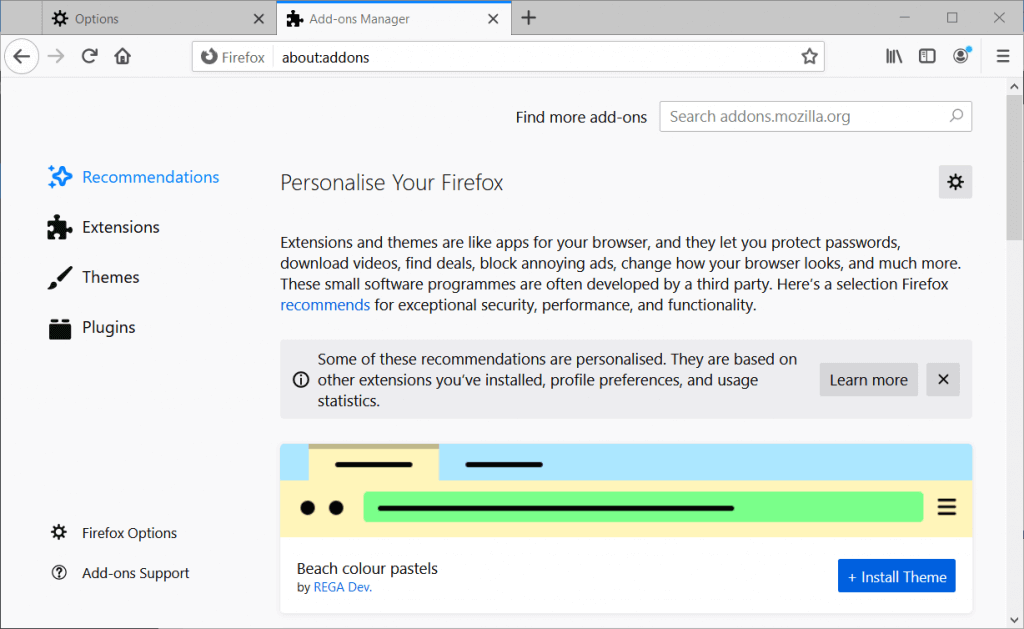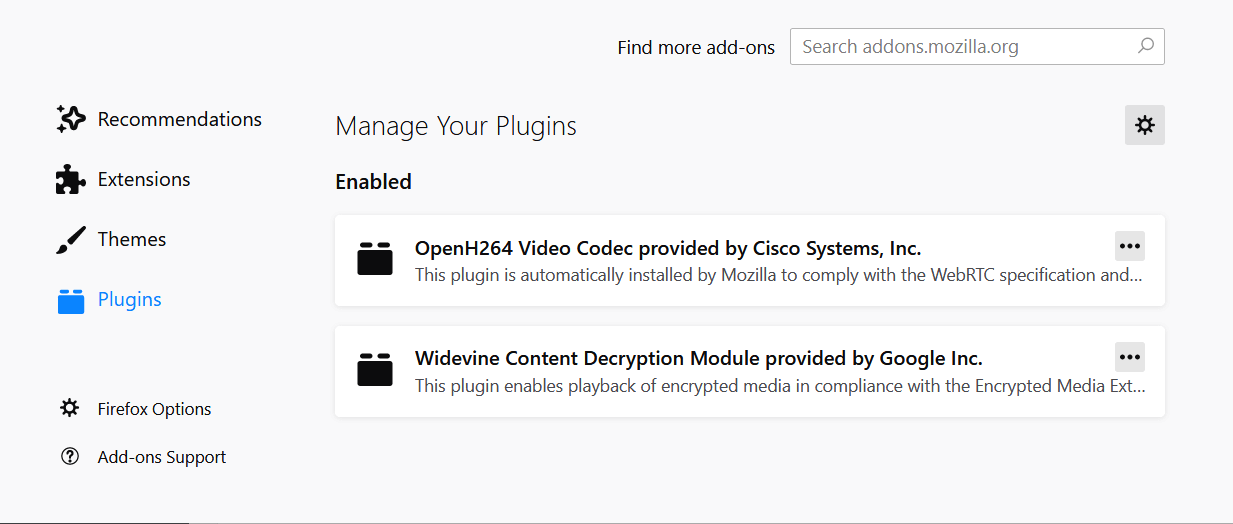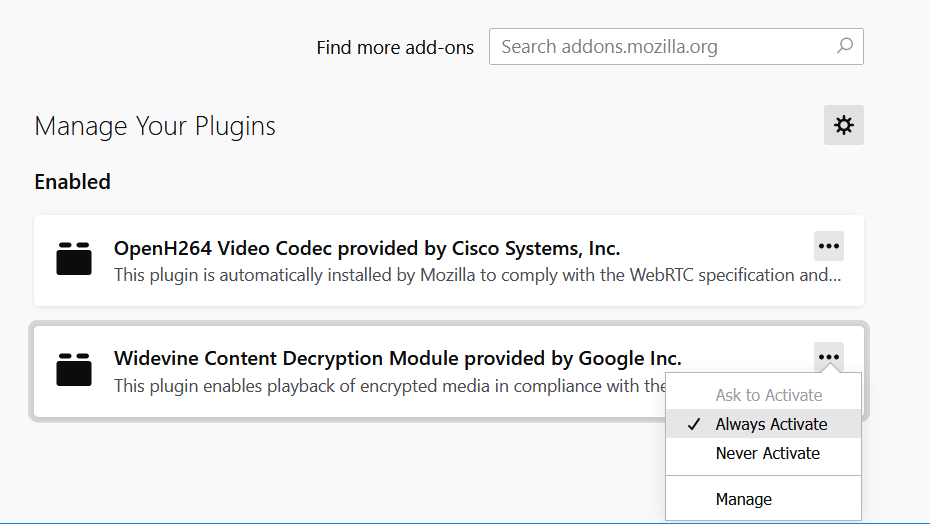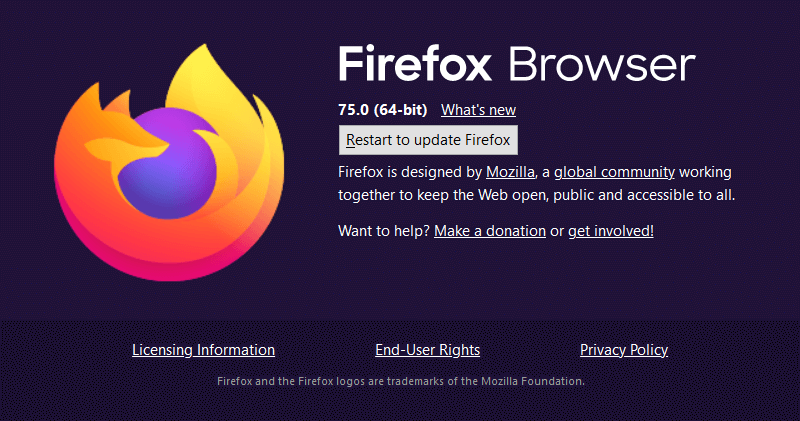Due to its user-friendly layout, useful content recommendations, infinite content using the best VPNs for Netflix Canada, and—most importantly—secret Netflix codes, Netflix is the undisputed king of entertainment.
Netflix has a wide variety of error codes such as Netflix proxy error that can appear on the screen while watching your favorite shows like Naruto Shippuden on Netflix. Recently, Netflix has been getting an error code F7701-1003 when trying to access content on the site.
Netflix error F7701-1003 means that your account may have been temporarily suspended for violating the Terms of Use or other Netflix policies.
If you haven’t done anything wrong and want to know more about why your account was suspended, please contact Netflix Customer Service.
How to Fix Netflix Error Code F7701-1003 [7 Easy Fixes]
Here you are provided 7 easy fixes for Netflix error code F7701-1003.
Fix # 1 – Refresh the Netflix Tab
If the Netflix tab hasn’t been updated, you should. Select the refresh button next to the address bar or simply hit F5 on your keyboard to reload it. Continue reading if Netflix still displays an error code after multiple tab reloads.
Fix # 2 – Force Quit Firefox
You may encounter this issue if Firefox becomes temporarily unstable or faulty. Restarting the browser and starting fresh might help fix the problem. However, make sure you save any active work in other tabs before doing so to avoid losing anything critical.
To quit Firefox on Windows, open the Task Manager (Ctrl + Shift + Esc > Right-click Firefox and select End Task), then end the task. Relaunch Firefox to see if you can watch Netflix without a problem.
On a Mac, open Firefox using the Shift + Option + Command + Escape keyboard shortcut to terminate it quickly. Relaunch Firefox and make sure you have no issues accessing Netflix.
Fix # 3 – Enable Firefox Cookies
To use Netflix on a computer or mobile device, you’ll need to enable cookies.
Cookies are used by Netflix to keep track of information needed to display material on your browser.
Supported browsers other than Firefox, including Chrome, Microsoft Edge, Opera, and Safari, are not immune.
If Netflix continues to give you the error F7701-1003 at intervals, make sure Firefox isn’t blocking cookies on websites (particularly Netflix’s).
To enable Firefox’s cookies on Mac for fixing Netflix error F7701-1003.
- Right-click on the Three-lined icon.
- Go to Privacy and Security after changing options.
- Look for the History choice and click Firefox in order to restart it.
- Select Remember History now.
- After closing the tab, relaunch Netflix.
To enable Firefox’s cookies on Windows for fixing Netflix error F7701-1003.
- Right-click on the three-lined icon.
- Select Options from the drop-down menu.
- Under the History category, choose Mozilla Firefox.
- Choose Keep Last for History under Remind Me Later at the bottom of the window.
- Relaunch Netflix after closing all of its tabs.
Fix # 4 – Close or Disable Private Browsing
Netflix needs your cookies to show you videos. But sometimes, Private Browsing opens and deletes the cookies.
If you have a purple mask at the top right of your screen, then you are in “private browsing” which means that Firefox deletes cookies.
This is why it might say Netflix error code F7701-1003. You can fix this by closing Firefox and opening it normally instead of in private browsing.
Fix # 5 – Re-Enable Digital Rights Management (DRM) on Firefox
You can resolve f7701-1003 by enabling DRM support. To do so:
- Go to Open Menu in the Firefox menu.
- Select Options to display the tab shown directly below.
- In the General, scroll down until you reach Digital Rights Management Console.
- Choose Play DRM-controlled content from the drop-down menu under Digital Rights Management Tools.
- After that, restart Firefox.
Fix # 6 – Update Firefox’s Widevine Content Decryption Module
For enabling the Widevine plugin to Netflix you have to follow the below steps:
- Click the Firefox menu button and choose Open.
- Click Add-ons to open the tab in the screenshot immediately below.
- Select Plugins on the left side of the tab.
- Select Widevine Content Decryption Module.
- Make sure Always Active is selected.
- Click the Widevine plugin to access additional options.
- Select On for Allow automatic updates
Fix # 7 – Update Firefox
To begin, make sure you’re using the most recent Firefox version.
- To see if there are any new Firefox releases, go to the browser’s Open menu.
- Select the Help option from the drop-down menu.
- Firefox will be updated with the most up-to-date available update when you click the About Firefox option.
- Restart Firefox by selecting the Restart button.
Note: The process for fixing this error is the same in different libraries. If you are logged into American Netflix Canada, the process for fixing this error is the same as in any other library.
Last Resort: Refresh Firefox
If the Netflix f7701-1003 error continues after attempting all of the suggested fixes, you might need to restore Firefox to its default settings.
This will uninstall any undesirable add-ons, fraudulent extensions, and boost performance.
- Select the menu icon and go to Help.
- Select Troubleshooting Information.
- Click Refresh Firefox.
What Causes the Netflix Error F7701-1003
In the case of the Netflix F7701-1003 error, it’s a sign of a problem with your browser’s Widevine Content Decryption Module (CDM).
Your browser’s Widevince CDM is a part of the Digital rights management (DRM) system that allows you to play copyrighted material such as movies and shows on Netflix.
DRM-protected films and series are available on Netflix. As a result, if your browser’s Widevince decryption module is having difficulties communicating with Netflix, the error code F7701-1003 appears.
Basically, Netflix wants to ensure that you can’t illegally duplicate or reproduce the things you’re seeing on your browser.
Final Thoughts:
If you’re experiencing Netflix error code F7701-1003, the first thing to do is to make sure that Firefox isn’t blocking cookies on websites (particularly Netflix’s).
If this doesn’t work then try updating your browser or update the Widevine content decryption module plugin from the “Always Active” option as shown above under fix #6
Netflix wants to ensure that you can’t illegally duplicate or reproduce the things you’re seeing on your browser. If there are any new Firefox releases, go to the browser’s Open menu and select Help from the drop-down menu.
Click Refresh Firefox if the f7701-1003 error continues after attempting all of these fixes. And If you want to enjoy more shows and movies that one hack is to change your Netflix region, you can do that also.