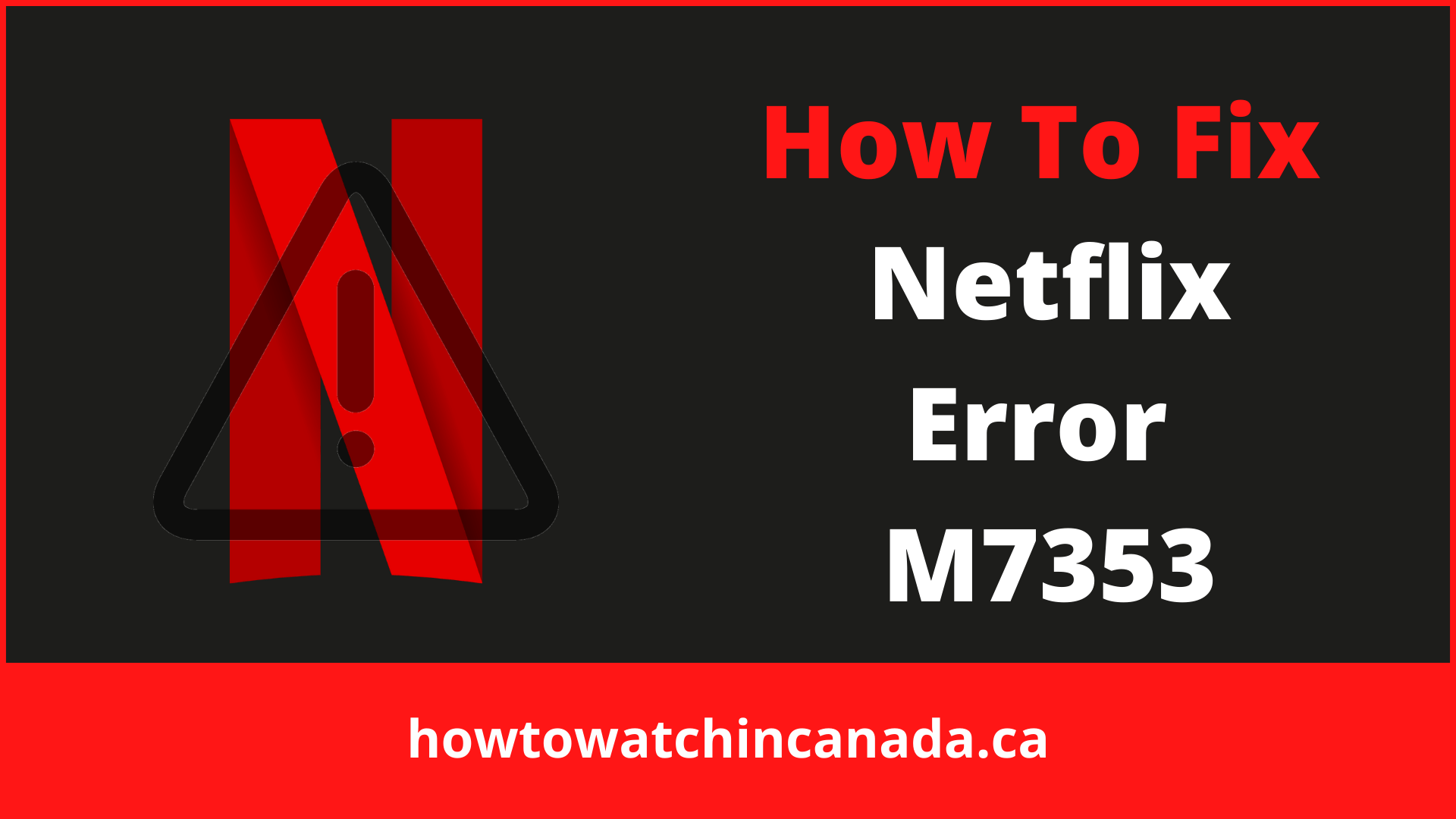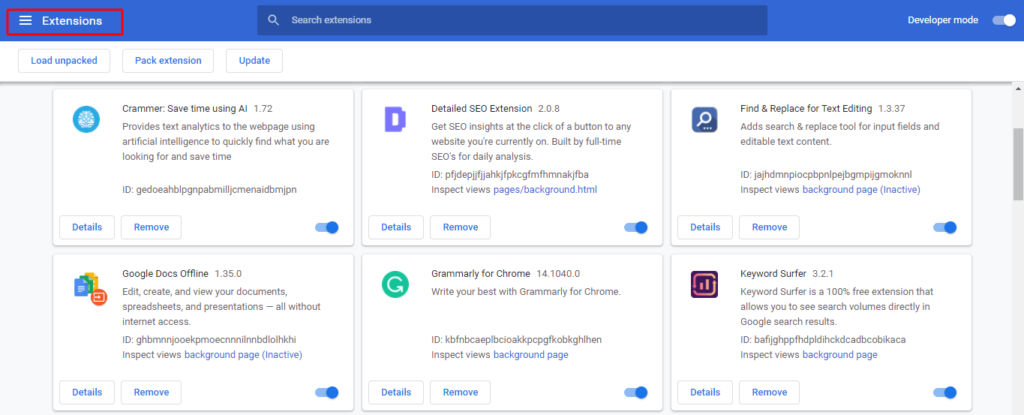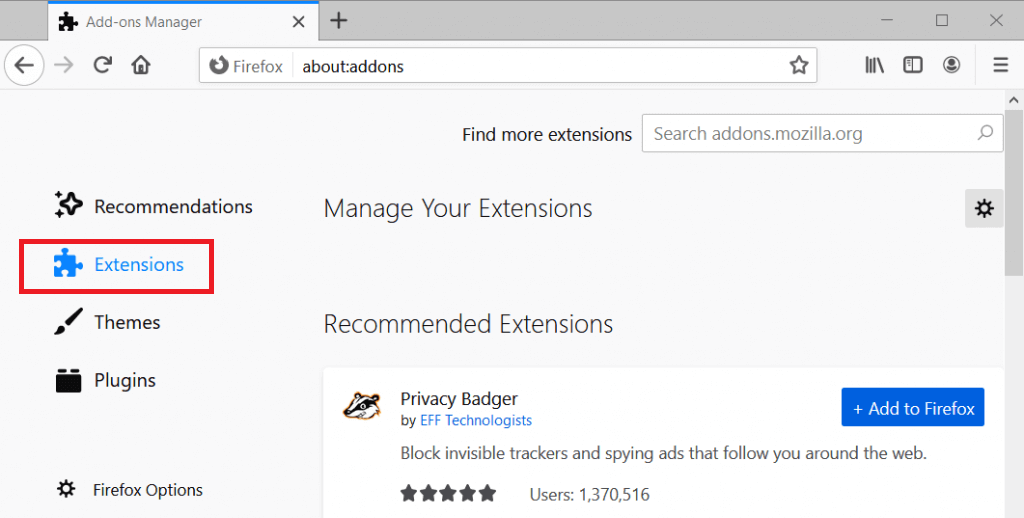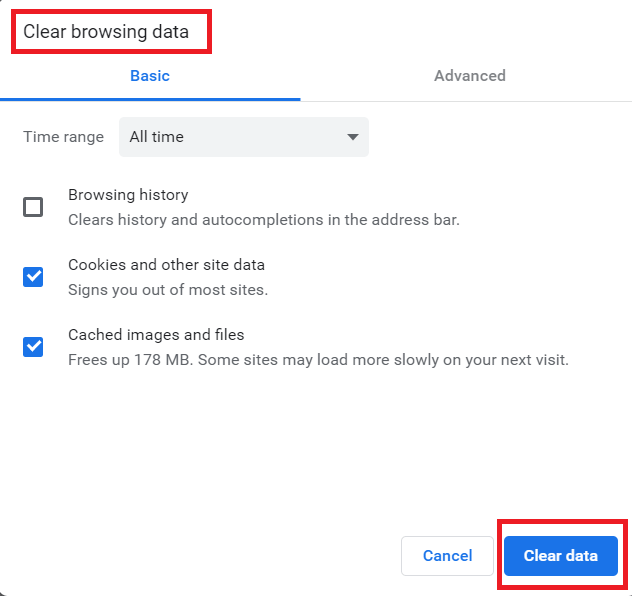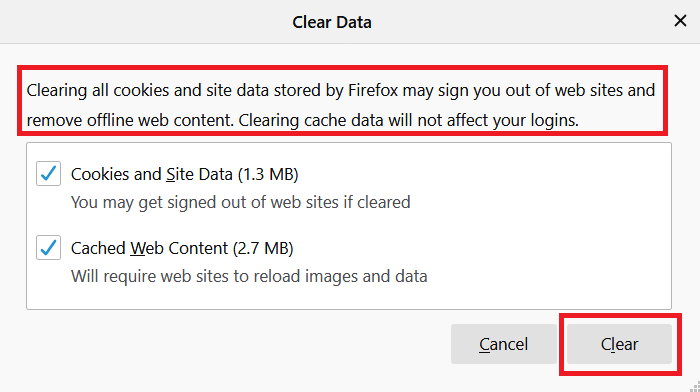Some users are experiencing problems with streaming services after installing a new browser extension. The extension seems to be causing issues with the way video content is loaded and played.
Netflix error code m7353 is a common Netflix error such as Netflix proxy error in Canada that can be caused by browser extensions that stop Netflix from playing videos.
Netflix error code m7353 is a Netflix playback error that can occur when you are trying to play a movie or TV show.
This article will provide you with some troubleshooting steps for this problem and hopefully, get your device up and enjoy your favorite content on Netflix like the Naruto Shippuden Series again.
1- Try a Different Browser
Are you receiving the Netflix error code m7353? If so, there are a variety of steps that can be taken to try and fix this problem. One option is to use another browser, such as Firefox or Safari.
If you have been using Chrome, it might be wise to clear your cookies and cache before trying again.
You could also disable extensions and add-ons for this browser in order to see if that helps with the issue.
If these fixes don’t work, please contact customer service at Netflix for further assistance.
2- Restart Your System and Play Netflix
It is a known fact that computer systems have been encountering some problems these days.
You have to be careful not to allow yourself to play with the system more than is necessary. In order for you to avoid this, you can restart your system.
When you are playing movies on Netflix and you encounter the M7353 error code, restarting your system is the best way that you can take care of the M7353 error code.
You should first turn off your system from the Start Menu, restart it and then use your browser for opening Netflix.
Another way is:
- pressing the Windows key,
- clicking on Power in the Start menu.
- The next step would be to select Shut Down.
- Your system would shut down within a few seconds and start again.
- Before starting Netflix, you need to launch it from a browser window.
Make sure that you have checked if the problem has been resolved or not by playing a movie through Netflix again.
3- Turn off browser extensions
To turn off browser extensions that are causing Netflix error code M7353, you can uncheck the extension that is causing this problem in your Firefox or Chrome browser.
In Google Chrome:
- To disable Google Chrome extensions, open the browser’s URL bar and type chrome://extensions/.
- Then turn off all of the blue switches on the plugins.
- To remove extensions, click the Remove buttons.
In Firefox:
- Press the Ctrl + Shift + A hotkey to disable Firefox add-ons.
- Click on the Extensions link on the left of the Add-ons Manager screen.
- To turn off their extensions, click the blue toggle buttons.
4- Clear your browser’s cookies
Google Chrome
If you’re seeing this message on your browser, try removing any cookies and cache data.
- To delete all of your Google Chrome Cookies and Cached Data, press the Ctrl + Shift + Del key combination.
- For the selected time range, choose “All Time.”
- Select Cookies and Cached Data from the list.
- Choose Clear Data from the drop-down.
Firefox
- In the URL bar, type about:preferences#privacy and hit the Enter key.
- Select the checkboxes for Cookies and Cached Web Content.
- Select the Clear option from the drop-down menu.
5- Update Windows 10
- Check that your Windows 10 is up to date.
- To launch the platform’s search function, press the Windows key + S hotkey.
- Enter updates in the search field so you can click Check for updates.
- Click Download and install to update to the latest version of Windows 10.
6- Disable proxy server
- If you have a proxy server setting enabled, turn it off.
- Open the Run window by pressing Windows key + R hotkey.
- Enter inetcpl.cpl into the Run box.
- Select the Connections tab from the Internet Properties window that opens.
- Click LAN settings to access the window shown directly below it.
- Uncheck Use a proxy server and then click OK to exit out of the window and click the apply button.
7- Update Chrome’s Widevine Content Decryption Module
To resolve Netflix error M7353, some users may require updating the Widevine Content Decryption Module in Google Chrome. To do so:
- In Chrome’s URL bar, input chrome://components/, and then hit the Return key.
- Then click the Check for update button for Widevine Content Decryption Module.
- If that module gets updated, restart Google Chrome.
- Alternatively, go to chrome://settings/help in your browser’s address bar and press the Enter key.
- Then you may choose to restart the browser if necessary.
8- Don’t utilize secondary displays
When you use two monitors, one will serve as a primary display which is used for most tasks while the secondary display will serve only as a connection point for your external monitor.
People have found that by disconnecting the secondary display, they can run many apps such as browsers and media players on the primary screen while running Netflix on the second screen which seems to bypass some of these errors.
This works for some but may not work on all computers since there is no guaranteed solution at this point in time.
9- Turn off third-party antivirus software
This solution is fairly straightforward and simple to execute. In order to fix the M7353 Netflix error, turn the antivirus software off to make sure that no blocks are being caused which could stop or interrupt your streaming.
Once you have disabled the utility, restart your computer and then try watching Netflix again. If it works, you should turn the antivirus software back on as soon as you are done with Netflix so as not to neglect protection for your computer.
Note: The process for fixing this error is the same in different libraries. If you are logged into American Netflix, the process for fixing this error is the same as in any other library.
What Causes Error Code m7353?
One of the main causes of Netflix Error M7353 is browser extensions. A user could have many extensions installed on Firefox or Chrome which can sometimes cause problems when streaming Netflix.
They will need to remove some of the extensions in order to see if this resolves the problem.
Final Thoughts:
The best way to fix Netflix error M7353 is by trying the different suggestions outlined in this article.
The solutions are not guaranteed, but they are worth a try if you have been experiencing these errors persistently on your device or computer.
After following some of our tips and tricks for fixing Netflix Error Code m7353, it may be time to contact customer service at 1-866-579-0770 so that an agent can help troubleshoot with you remotely.
If all else fails, make sure to disable any third-party antivirus software before restarting your browser or installing updates from Microsoft Windows 10 which could solve the problem right away! Other than this wants to know the biggest hack? you can access more movies and shows of Netflix by changing your Netflix region in Canada.