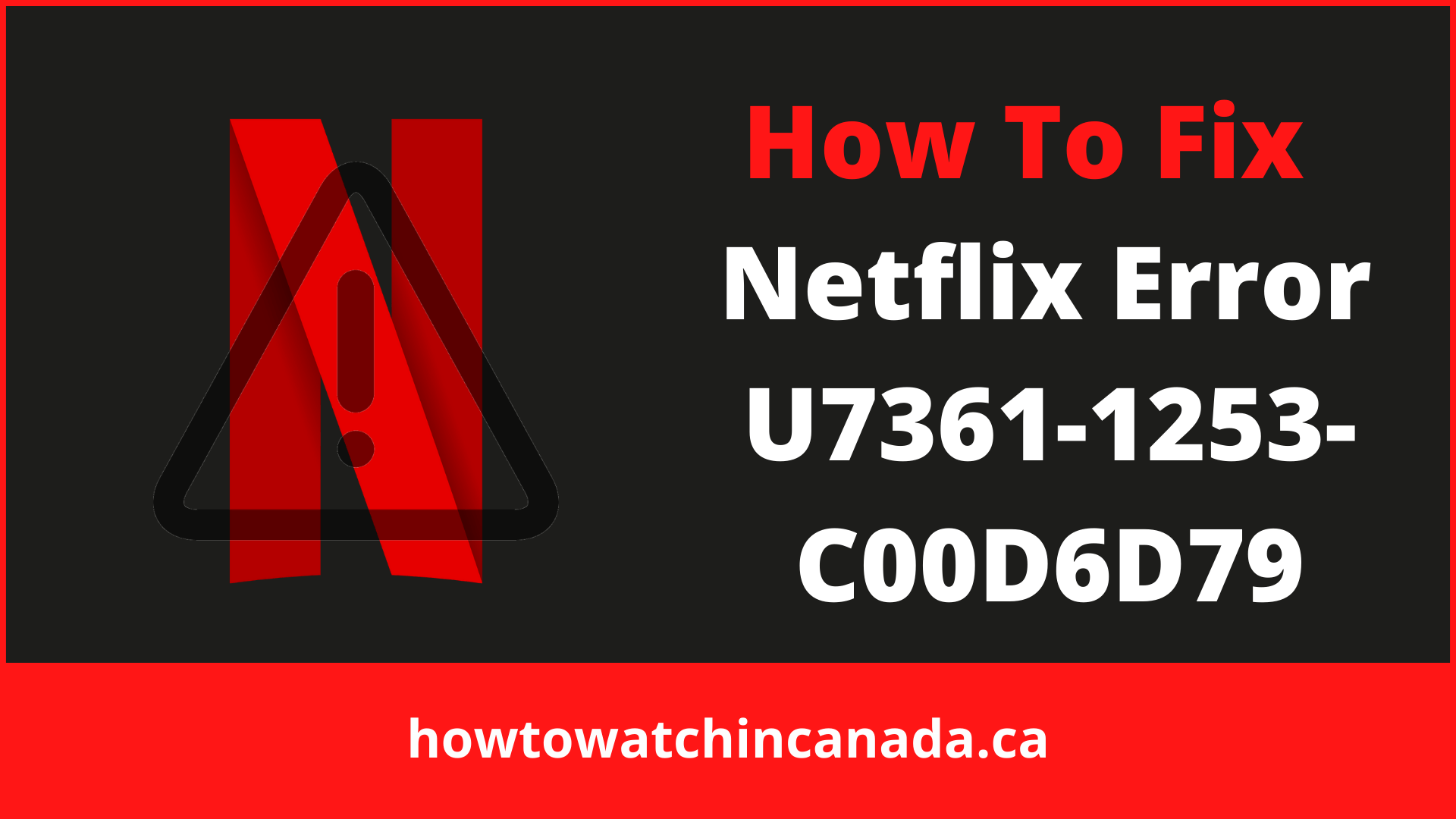You’re looking forward to watching a title on Netflix, but you get an error message.
“Whoops, something went wrong. We’re having trouble playing this title right now. Please try again later or select a different title. Error code: u7361-1253-c00d6d79”.
Unlike other Netflix errors such as Netflix proxy error in Canada, the problem with this error is hard to know what the issue is and how to fix it. It might be linked to your internet connection or the server itself.
Sometimes server causes issues with streaming services and you don’t understand why. You’ve tried different browsers, different devices, and even different streaming services, but the issue persists.
This article will help you troubleshoot and find out what the issue is so you can fix it!
1. Open the Windows App Troubleshooter
The Windows App Troubleshooter might be beneficial in resolving the Netflix error code U7361-1253-C00D6D79.
- Open the Start screen, type troubleshoot in the search box, and press Enter.
- Select Troubleshoot settings by clicking it.
- Within Settings, make sure Windows Store Apps are selected.
- Click Run the troubleshooter to launch the Windows Store Apps window.
- Examine each possible solution provided by the troubleshooter.
Note: The process for fixing this error is the same in different libraries. If you are logged into American Netflix in Canada, the process for signing out is the same as in any other library.
2. Check for pending Windows 10 updates
To repair the Netflix error code U7361-1253-C00D6D79, you may need to install pending Windows 10 updates. To do so,
- To check for updates, go to Start and type update in the search box.
- Select Update to Search For Check for Updates.
- To access the Settings menu, click the Settings button at the bottom of the screen.
- To download and install pending upgrades, press the Check for updates button.
- After updating Windows 10, restart it.
3. Update the Netflix app
Make sure your Netflix app is up to date. To discover whether there are any new updates for Netflix,
- Open the Microsoft Store on your Start menu.
- Go to the See more option and select it.
- Select Downloads & updates from the drop-down menu next.
- To check for and download new app updates, go to the Get updates button.
4. Reset Netflix
The Reset option in the app might help with Netflix error code U7361-1253-C00D6D79.
- In Windows 10, open the Type here to search box.
- Click Apps & features to launch Settings as seen below.
- Select the Netflix application and select an option labeled Advanced.
- The Reset button should be pressed.
- Clear the app’s data by clicking Reset again.
5. Reinstall Netflix
If none of the solutions above work, you should reinstall Netflix rather than resetting it. To do so,
- Follow the steps described for resolution four.
- Select the Netflix app and hit the Uninstall button.
- Then restart your computer.
- Go to the Netflix app’s MS Store page to reinstall it.
- Choose to Get to re-install Netflix.
6. Delete the downloaded move title
It’s possible that the movie title error U7361-1253-C00D6D79 occurred as a result of an issue with the file download. To delete the downloaded movie title,
- Open the Netflix app and go to the apps menu.
- Choose My Downloads to check a list of downloaded titles of Netflix movies.
- On the top right corner of the app, click the edit button.
- Select U7361-1253-C00D6D79 from the menu that appears.
- To delete a downloaded film title, select it and then click Bin (delete) in the drop-down menu.
- Stream the film again after that.
Reasons For Netflix Error Code u7361-1253-c00d6d79
If the user encounters the Netflix error code u7361-1253-c00d6d79, there are several possible reasons.
- The application’s outdated version.
- The requirement to update the windows version.
- Downloads that are incomplete cause the problem.
- Reinstalling the program due to a bug is required.
Final Thoughts:
It’s hard to know what the issue is and how to fix it when you’re experiencing Netflix error code u7361-1253-c00d6d79.
There are several possible reasons why this can happen, but there are plenty of solutions that are mentioned above that will help resolve your issues.
After solving Netflix Error Code TVQ-ST-131 you can enjoy Netflix and never miss an episode of Naruto Shippuden on Netflix.
All of these steps should help you resolve your issues and get your favorite content streaming again.
If you experience any other problems, make sure to check out our full list of troubleshooting articles for even more fixes. Other than all this, if you can’t find your favorite movies on your Netflix no problem you can change Netflix region with the help of the best VPN for Netflix.