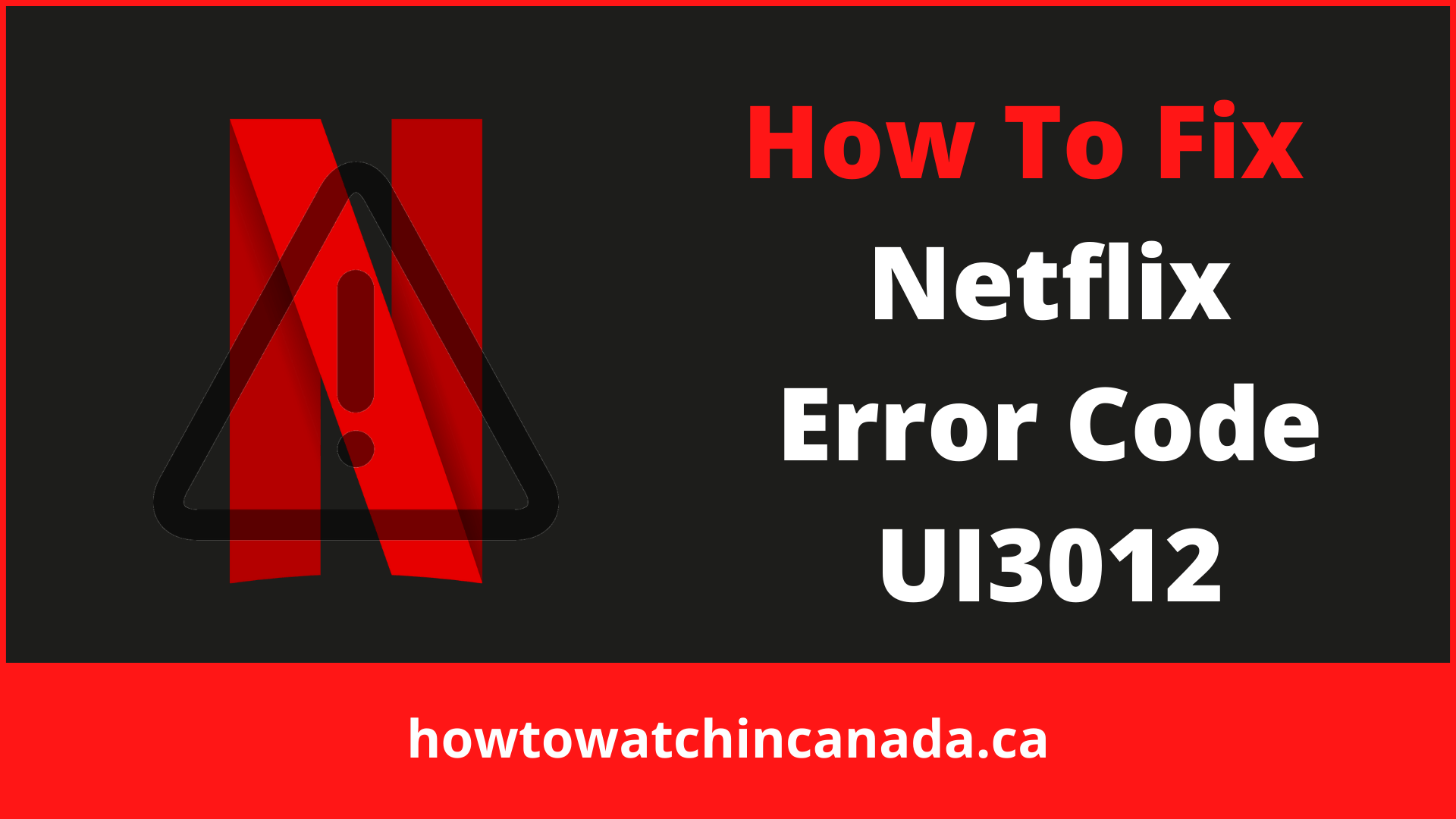Netflix is a popular streaming service that has over 200 million subscribers worldwide.
Unfortunately, you can sometimes experience Netflix errors like proxy errors or bugs that may interrupt your viewing experience.
One such error, UI3012, is an error code due to:
- Network or Wi-Fi signal strength is weak.
- Browser extensions might cause trouble.
- Because of the ISP’s limitations.
If you are experiencing this problem and want to know how to fix it, read on for instructions on what steps you should take next.
Fix # 1: Restart your computer
Perhaps there are a lot of applications running on your system, and this is causing problems. You might be experiencing this problem as a result of having many applications open at the same time. Shut down your device for a few minutes and then restart it. Once again, go to Netflix.com and attempt to watch your programs.
Following is the procedure to do:
- Unplug the router/modem, then wait 30 seconds after removing the power source.
- After that, connect your modem/router to the power source and turn it on.
- Then wait for the router/modem’s light to become stable before proceeding.
- Try using Netflix after turning on the system.
If the problem persists, move on to the following approach.
Note: The process for fixing this error is the same in different libraries. If you are logged into American Netflix, the process for fixing this error is the same as in any other library.
Fix # 2: Check your Internet Connection
Perhaps the problem is due to your internet connection for a variety of reasons, one of which being that it is continuously active 24 hours a day, seven days a week. Consider the following steps in order to solve the issue:
Restart your router/modem:
Before switching your internet device back on, shut it down for a minimum of 2-4 minutes. Attempt to watch Netflix once again.
Get a wired connection:
Try connecting your device and router together through a cable and then try to access Netflix. If the issue persists. Continue to the next step if that doesn’t work.
Fix # 3: Reinstall Netflix
If you are having issues with your Netflix account, try reinstalling the app on your device. However, don’t forget to log out of all of your devices before doing so.
You can do so by going to your browser and navigating to the account settings screen and selecting “Sign Out of All Devices.”
Fix # 4: Check your VPN Connection
If you’re using a VPN to unblock Netflix, we recommend that you disable it and see if the problem has been resolved. If yes, then end your usage of the faulty VPN and upgrade to a better Netflix VPN that does not hamper your streaming, choose the Best VPN for Netflix.
Fix # 5: Check in with your ISP
If everything fails, contact your internet service provider to find out whether anything is wrong on their end.
Fix # 6: Strengthen your Wi-fi Signals
There are a number of variables that can affect the performance of your Wi-Fi; learn how to get the greatest speeds from your network.
Check for any obstacles that may be interfering with Wi-Fi signals:
Other wireless devices, such as cordless phones, wireless bells, and microwave ovens, may disrupt Wi-Fi signals. The device should be kept away from it.
Place the router in an appropriate location:
Install your router in the location where you spend the most time using the internet. Typically, placing your router in the middle of your home is a good idea. However, it might be different for each individual.
Set the router at a 5′ height:
When compared to keeping the router on a table or someplace low, placing it high improves its signal distribution. This also helps to avoid any signal interference.
There is no precise height at which to position it; simply make sure it’s at least 5 feet above other wireless devices not to interfere with them.
Fix # 7: Disable browser extensions
Check if your browser has any extensions installed by resetting them. If you have downloaded any extensions, turn them off and see if the problem is gone. Now that you’ve turned everything back on one at a time check which one was causing the problem.
You can apply the below steps to disable chrome extensions:
- Select the gear symbol in the upper right corner.
- Click on settings.
- Select a tab at the top of the page by clicking on it in the settings menu.
- Then, one by one, disable or remove any extensions you don’t want.
You can apply the below steps to disable Firefox extensions:
- From the menu bar, open Firefox.
- Select Options from the drop-down menu.
- From the drop-down menu at the top right, choose Add-ons.
- Turn off any suspicious add-ons and double-check them.
Final Thoughts:
Netflix Error Code UI3012 is a common problem that can be fixed by following the troubleshooting steps we’ve provided in this article.
The problem may be a result of your internet connection. Restarting the router and connecting it to Netflix using a cable can help solve this issue.
If you’re still having problems, try reinstalling the app or turning off any extensions that might have been installed on Chrome or Firefox browsers and enjoy Netflix shows like Naruto Shippuden on Netflix and unblock Netflix libraries of all regions.
You should also take into account where in your home you’ve placed your router as well as how high up it is from other wireless devices such as cordless phones and microwaves.