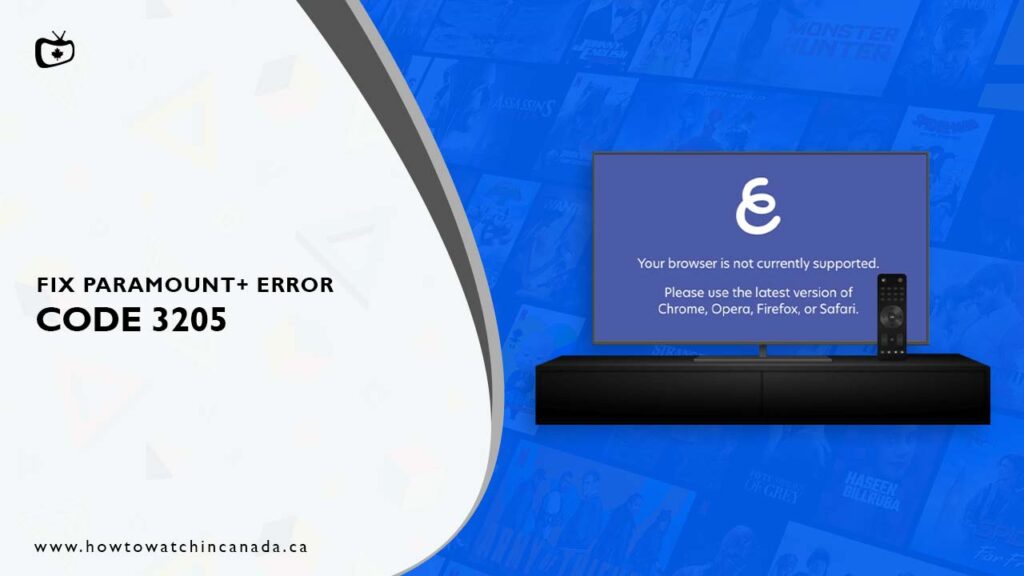Watching TV shows and dramas is a lot of fun, but it can be hard to keep up with them when you’re not able to watch the show live.
How to fix Paramount Plus error code 3205 in Canada? This question has been asked a lot lately.
The first thing you should do is restart your device or computer. If you’re still having trouble streaming, try force closing the Paramount+ app and restarting your device. If these methods don’t work, then you can restart your internet modem.
The best way to watch Yellowstone season 5 and stay in touch with your favorite TV shows like Messyness, and The Fresh Prince Bel-Air is by using Paramount Plus. It’s an app that lets you stream all of your favorite shows and movies.
Unfortunately, like all other streaming services such as Netflix has some errors in which one of the most common is Netflix proxy error in Canada, Paramount Plus also comes with its fair share of errors. One such error is Error 3205.
In Paramount Plus error 3205, you may experience a show on Paramount Plus becoming frozen. This can be aggravating, especially if you’re enjoying a solid program.
Luckily, there are a few methods you can use to fix this error to watch Paramount+ in Canada. In this article, we’ll how you how to fix Paramount Plus Error Code 3205 in Canada.
How To Fix Paramount+ Error Code 3205 in Canada [5 Quick Solutions]
If you’re having trouble with the Paramount+ and are getting the error code 3205, don’t worry – there are five quick solutions you can try.
Check Your Browser
There are a few things you can do to check your browser:
- make sure that it is compatible with Paramount Plus.
- Try using Microsoft Edge, Mozilla Firefox, Google Chrome, or Safari.
- Ensure that your browser is up to date. You can reload the page to refresh your browser window.
- If you are still having trouble, try opening a new browser window and streaming Paramount Plus.
If you’re still having trouble, you can reach out to the next solution.
Check Your Internet Connection
It’s no secret that a stable and fast internet connection is crucial for streaming high-quality content. Paramount+ requires a minimum speed of 4 MBPS in order to stream without interruption.
If you’re experiencing buffering or other streaming issues, there are several things you can do to troubleshoot the problem:
- Check your internet speed. If your speed is below 4 MBPS, you’ll need to contact your internet service provider and ask them to increase your speed.
- Reboot your router by unplugging the power cord, waiting 10 seconds, and plugging it back in again.
- Once you’ve done that, open Paramount+ and try streaming again.
If you’re still having trouble streaming after following these steps, you can also check our next solution.
Force Quit the App
You’re using the Paramount+ app and you’re experiencing playback issues.
The latest version of the Paramount+ is available on your device, but it’s not being used by default. This can cause some playback issues with videos that are stored in the app.
Force quit and reinstall the app to ensure you’re using the latest version. This should resolve any playback issues you’re experiencing.
Clear Cache & Cookies
When it comes to browsers, many people aren’t sure what exactly cache and cookies are. And, more importantly, how to clear them.
Cache is essentially a storage area on your device where websites you visit frequently are saved.
This makes for faster loading times when you revisit those websites, as the browser will already have some of the information saved.
Cookies are small files that websites save on your device in order to store information about you.
This can include things like your preferences or login information.
Clearing your cache and cookies can be a helpful troubleshooting step if you’re experiencing issues with loading or formatting on websites. It’s also a good idea to clear them periodically, even if you’re not having any problems, as it can help free up space on your device.
Here are the steps for clearing cache and cookies in Safari and Chrome:
For Safari:
- Select History from the Safari menu on your device.
- Then, clear your browsing history and click the pop-up menu.
- Choose how far back you want your browser activity to be removed.
For Chrome:
- Go to the page where you wish to delete data from and tap More in the upper right corner.
- Select All Time from the drop-down menu at the top.
- To remove everything, click OK.
- Check the checkboxes next to Cached images and files, Cookies and Other Site Data.
- Now, select Clear Data.
Keep in mind that clearing your cache and cookies will sign you out of any websites you’re currently logged into. So, if you have any important work or school-related tabs open, be sure to save them before you clear your cache and cookies.
Disable Ad Blockers
Ad blockers are a necessary evil, but they can also cause some frustrating problems.
Ad blockers can be incredibly effective tools for improving your browsing experience, but they can also cause errors like Paramount Plus error code 3205.
The best way to deal with this is to disable ad blockers on your device when you encounter this error. You can follow the steps below to do this:
- In the upper right corner of your browser, click the AdBlock icon.
- From the drop-down menu, choose Don’t run on pages on this domain.
- A pop-up will appear after you make your selection.
- Choose Exclude, and the webpage will reload.
- You may also want to reload your Paramount+ if necessary.
With ad blockers out of the way, you should be able to enjoy your Paramount Plus content without any issues.
FAQs:
How Do I Fix Paramount plus error code 3205 on my LG TV?
Does the Error code 3205 on Paramount common on all devices?
Paramount plus error code 3205 on Samsung TV, How to Fix?
Final Thoughts:
In this article, we’ve looked at some of the most common causes of the Paramount Plus error code 3205 in Canada. We’ve also looked at some potential solutions that you can try to fix the problem.
If you’re still having trouble, we recommend contacting Paramount Plus customer support for further assistance. They should be able to help you troubleshoot the issue and get you back to watching your favorite shows and movies in no time. Despite that, you can also check out our guide on how to fix Paramount Plus Error code 111, Error code 124 and Error code 3304.
I hope you found this article helpful. Thanks for reading!