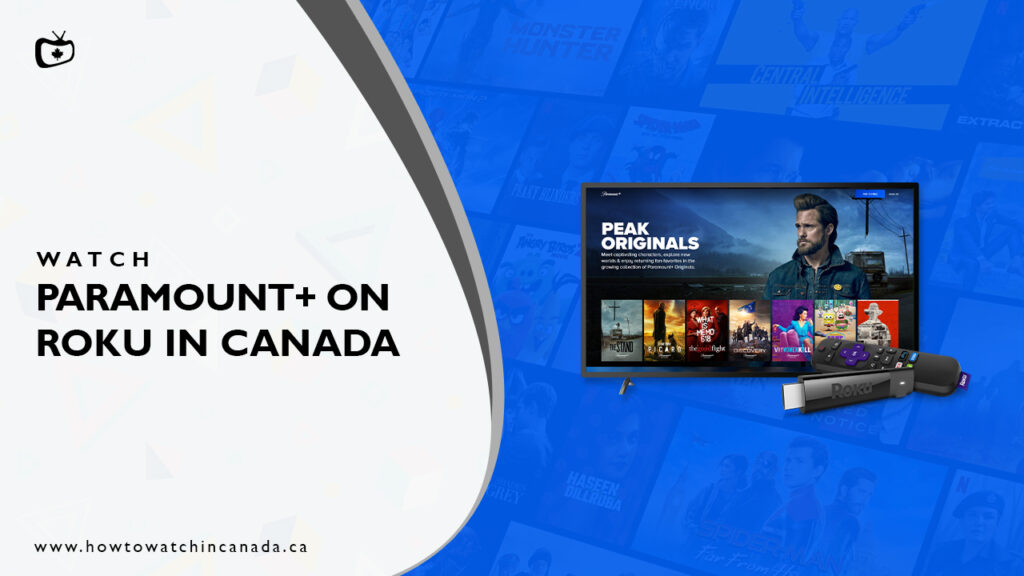Can I watch US Paramount+ on Roku in Canada? Yes you can access it.
If you’re a Canadian, you know that great content from film streaming services like Paramount Plus is often hard to come by.
But don’t worry, because there are ways to get around the geo-blocks, and can watch Yellowstone season 5 in Canada and your other favorite shows and movies no matter where you are in the world.
In this article, we will show you how to activate Paramount+ Canada on Roku using your browser, or how to subscribe using a compatible Roku device.
So whether you’re traveling to Canada and want to watch US paramount plus in Canada or just want to watch your favorite show from the comfort of your own home, we have got you covered.
How to Add and Sign Up for Paramount Plus on Roku?
- On your Roku remote, click the Home button.
- Select Streaming Channels.
- Choose Search Channels, then find by typing “Paramount.”
- Choose Paramount Plus when it appears in the search results.
- Select Add Channel to add it to your channel list.
- On your Roku’s Home screen you will see “The Paramount Plus app”.
- After that, sign up for Paramount+ by choosing Sign Up For Paramount+.
- Follow the on-screen instructions to choose a subscription plan, as well as finish setting up your account.
How to Activate Paramount+ on Roku?
If you already have a Paramount+ account before downloading the app to your Roku, you may activate it directly with the remote control.
- On your Roku device, open the Paramount+ app.
- Choose Sign In.
- Select On the Web when prompted to Select how to sign in.
- Keep the five-digit code when appears.
- Go to paramountplus.com/roku in a web browser on your computer or phone.
- When requested, enter the five-digit code.
- After a while, you should be able to log into Paramount Plus on your Roku.
Which Roku Devices Work with Paramount+?
The Paramount+ channel can be added to your Roku device. This channel is compatible with the most current and recent Roku models. If you have an older Roku, however, you could be unable to install the app.
The following Roku models are currently compatible with the Paramount Plus app:
| Compatibility of Roku Models with Paramount Plus App | |
| Some Roku 2 models | Roku Ultra |
| Roku 3 and 4 | Roku Premiere and Premiere+ |
| Roku Ultra and Ultra LT | Roku Express and Express+ |
| Some Roku LT models | Roku TV |
| Some Roku HD models | 4k Roku TV |
| Roku Streaming Stick (3500x or later) | |
It’s usually simpler to spot which models don’t work with Paramount Plus. The following models are not supported:
| Non-Compatibility of Roku Models with Paramount Plus App | |
| Roku LT (2400X, 2450X) | Roku 2 XD (3050X) |
| Roku HD (2500X) | Roku 2 XS (3100X) |
| Roku 2 HD (3000X) | Roku Streaming Stick (3400X and 3420X) |
How much is Paramount Plus on Roku?
There are two subscription plans available from Paramount Plus. The “Essential” package allows you to watch all of the library on the platform with limited ads for $4.99/month or $49.99/year.
The “Premium” subscription, which costs $9.99/month or $99.99/year, lets you watch content without any ads.
How to Cancel Paramount Plus on Roku?
Via your Roku Device
- To cancel your subscription to the Paramount+ channel on Roku, first go to the list of all installed channels.
- Then, use the cursor to highlight the Paramount+ channel.
- Once it is highlighted, press the “*” button on the remote control.
- This will bring up a menu with different options.
- Choose “Manage Subscription” and then tap on “Cancel Subscription”.
- Finally, confirm your subscription cancellation by clicking on “Yes, Cancel Subscription”.
Via a Web Browser
- To cancel your subscription to Paramount Plus, open any web browser on any device and go to http://paramountplus.com/.
- Log in with the correct credentials.
- On the upper part of the screen, choose your account name.
- Tap on Account.
- Scroll down and select Cancel Subscription.
How To Fix Issues with Paramount Plus on Roku?
The Paramount Plus app on Roku has been reported to crash sometimes. Here are several methods to address the problem:
Roku Player: Go to Settings then System and then go for System Restart.
Roku TV: Go to Settings then System then go to Power and then go for System Restart.
Make sure that your app is up to date. To do so,
- Go to the Roku home screen
- Choose Settings
- Choose System
- Choose System Update
- Tap on Check Now.
Occasionally, you may have streaming difficulties and see a purple and black screen with sound. Because of the device, this problem is frequently due to hardware and can be resolved in one of these ways:
Roku Stick:
- Enter into Settings
- Select System
- Choose System Restart to restart your device.
Roku Player:
You have to carry out a power cycle by:
- Unplug the device
- Plug it back
- Start your Roku device
- Wait for just a minute
- Relaunch the app.
If you still have difficulties, check the following:
-
- Your Roku device is connected to the TV.
- Use an HDMI cable.
- The ends of the cable need to be reversed.
- Use a new HDMI cord.
- Use a different HDMI port if possible.
Final Thoughts:
If you’re looking to get Paramount Plus on Roku in Canada, we’ve got you covered. In this article, we have covered how to install the app and go over the different subscription plans available.
We have also let you know what devices are compatible with the app and how to cancel your subscription if needed. Finally, we have given you a few tips on troubleshooting any issues that may arise.
I hope you found this article helpful. If you have any questions or run into any problems, please don’t hesitate to reach out to us.