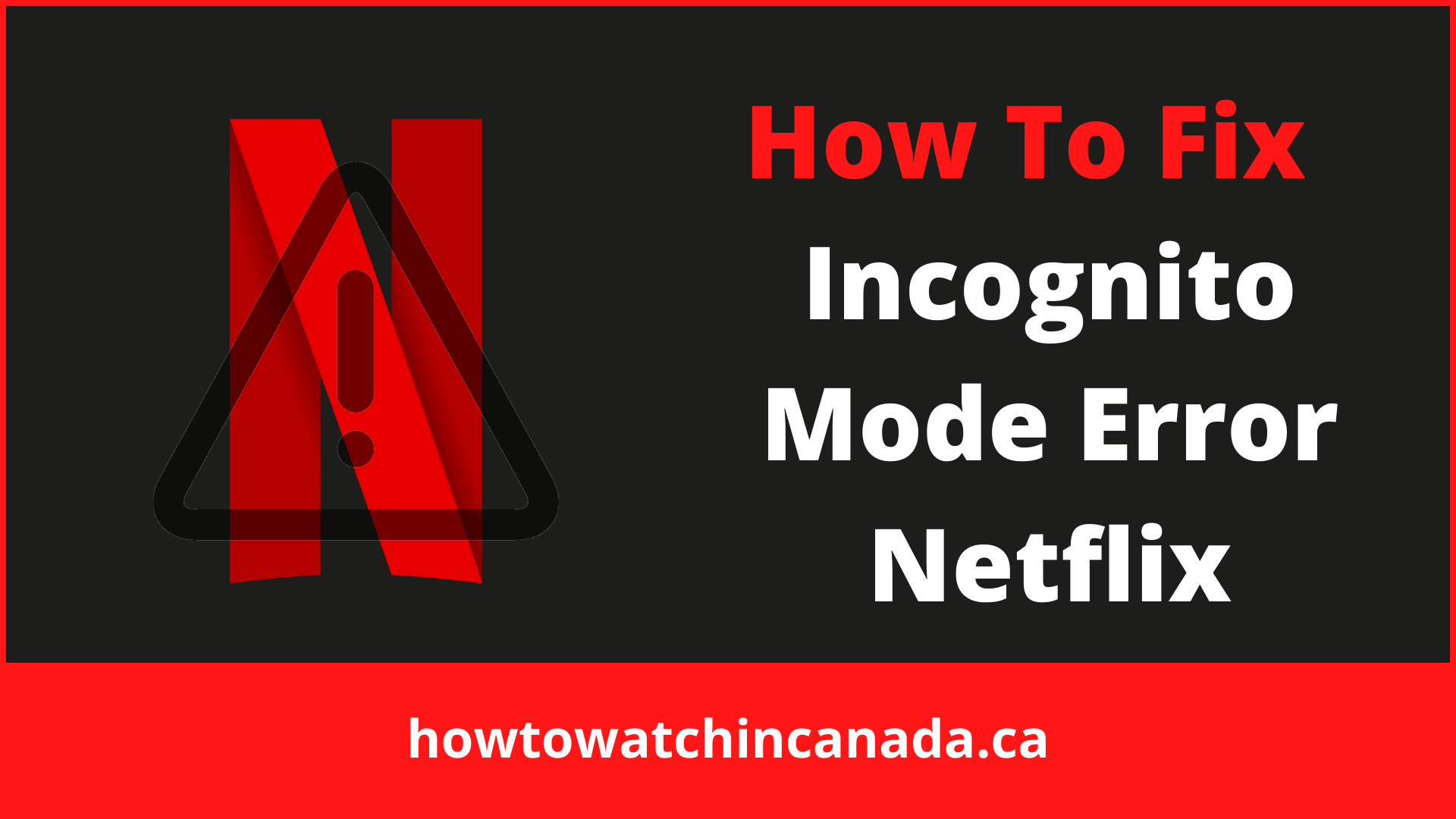Like many other streaming services, Netflix doesn’t allow to access it in incognito mode.
The Incognito Mode Error is a problem that many people are experiencing when trying to stream Netflix.
This error message appears when you try to log into your account and says “You seem to be using incognito mode. Please turn off this mode and try again.”
This article talks about the possible solutions to this problem, which are applicable whether you are in Incognito mode or not.
Like other Netlfix errors such as proxy error, this error is caused by many different factors, but all of the solutions are simple enough to fix.
Therefore, it is recommended that you read through all of the possible solutions below before taking action.
Note: The process for fixing this error is the same in different libraries. If you are logged into American Netflix in Canada, the process for fixing this error is the same as in any other library.
Fix the Incognito Mode Error Netflix: [Quick Guide]
- Check if you’re in Incognito Mode. If so, exit the mode and try again.
- No VPN or Proxies should be used at this point.
- Clear out at least 1000 MB of space in the system directory by deleting anything you don’t need.
- Restart your computer to reset Incognito Mode problems.
- Make sure your browser is up to date.
Solution 1: Clearing Cache and Cookies
Clear Cache/Cookies on Chrome:
- Go to the Chrome menu and open the Settings option.
- Choose “Clear Browsing Data.”
- Make sure Cookies and Cache are selected.
- Clear the cache, then cookies, and wait for them to be cleared.
- Check if the problem is still there after clearing the cache and cookies in Chrome.
Clear Cache/Cookies on Firefox:
- On the top right side Select Menu.
- Click “Options” from the drop-down list.
- On the left pane, click on the “Privacy and Security” tab
- Select options and go to the menu button.
- Select the “Clear Data” option located below the “Cookies and Site Data”.
- Click on the “Clear” button.
- Wait for the browser’s cache to be cleared, and check if streaming on Firefox still causes the Incognito Mode Error.
Solution 2: Enabling Protected Content
- Click on the “Three Dots” in the upper right corner of Chrome.
- Click on “settings” from the list.
- Choose “Privacy and Security” from the left side menu.
- Scroll down to “Protected Content,”
- Toggle the switch to enable streaming of Protected Content.
- Check whether the Netflix error is removed or not.
Solution 3: Reinstall Chrome
- Open the Run box by pressing “Windows” + “R” and type in “appwiz.cpl.”
- Select “Uninstall” from the right-click menu on Chrome to begin removing it from your system.
- Uninstall Chrome according to the on-screen directions.
- Download and reinstall Chrome if necessary.
- Check whether Incognito Mode Error is revolved or not.
Solution 4: Restart the device
It’s quite probable that the incognito mode problem with Netflix is minor, and it’ll go away after your computer is restarted.
We recommend restarting your device and creating a new Chrome incognito window. Reconnect to your Netflix account and see if the problem persists.
Solution 5: Upgrade the browser
When your browser is not updated, the error may stay for a while. All you have to do now is choose a new browser or update your current one to the most recent version.
Netflix works with a number of different web browsers, including Mozilla Firefox, Google Chrome, and Opera.
Solution 6: Storage space
If you have a streaming device with a storage capacity of fewer than 1 GB, you’ll need to clear some space on it before you can watch Netflix. Follow the instructions below to do so.
For Windows
- Select “This PC” or “My Computer,” depending on the Windows version you’re using.
- Examine the amount of empty space on your C drive, which serves as the default driver for Windows and all of your applications.
- Clean out any unnecessary programs and clear cache if there is really not much room available.
- Try streaming Netflix again once you’ve cleared some room.
For Mac
- Select the Apple icon on your screen.
- From the menu, choose -About This Mac.
- Select Storage from the drop-down menu.
- If there isn’t enough storage, you’ll need to make some room.
What Causes the “Incognito Mode Error” on Netflix?
If you’re getting this error even when you aren’t in Incognito Mode, there are a few reasons why it might be happening.
Due To Browser Cache and Cookies: Cookies and cache files that are left by the browser assist in reducing load times for certain web pages. Although this cache is beneficial, it may be damaged, causing the Incognito mode error while streaming content on Netflix.
Due To Storage Space: In order to store the streaming video on your device, your browser and Netflix both need some free space on your System drive (this is also true for Chrome). If there isn’t enough room on the system hard drive, a “Netflix Incognito Mode Error” may be generated.
Why you are unable to Stream in Incognito Mode?
Different content is provided by Netflix in various regions, such as the content available in the United States vs. the United Kingdom. But that is not a problem you can easily change Netflix region with the help of a Top VPN for Netflix in Canada.
This is usually done to comply with the content limitations imposed by each country. As a result, in order to decide what Netflix should provide, it must figure out your location from your browser.
This procedure may be stopped if you have switched your browser to Incognito mode, as most browsers’ Incognito modes block cache and cookies from being saved permanently, even if they are temporarily stored.
If Netflix is unable to obtain your location, the Incognito mode warning appears and the content cannot be streamed.
Final Thoughts:
While the cause of this error is not immediately clear, it’s important to understand that there are a few potential reasons why you might be getting this message.
From browser cache and cookies being damaged to lack of storage space on your device, we recommend trying these solutions in order until you find one that solves the problem for good!
After fixing Netflix Error you can enjoy Netflix’s Best Anime Shows like Naruto Shippuden and movies like Spider-man: No Way Home on Netflix.
What was the solution that worked best for you? Let us know below by adding a comment!