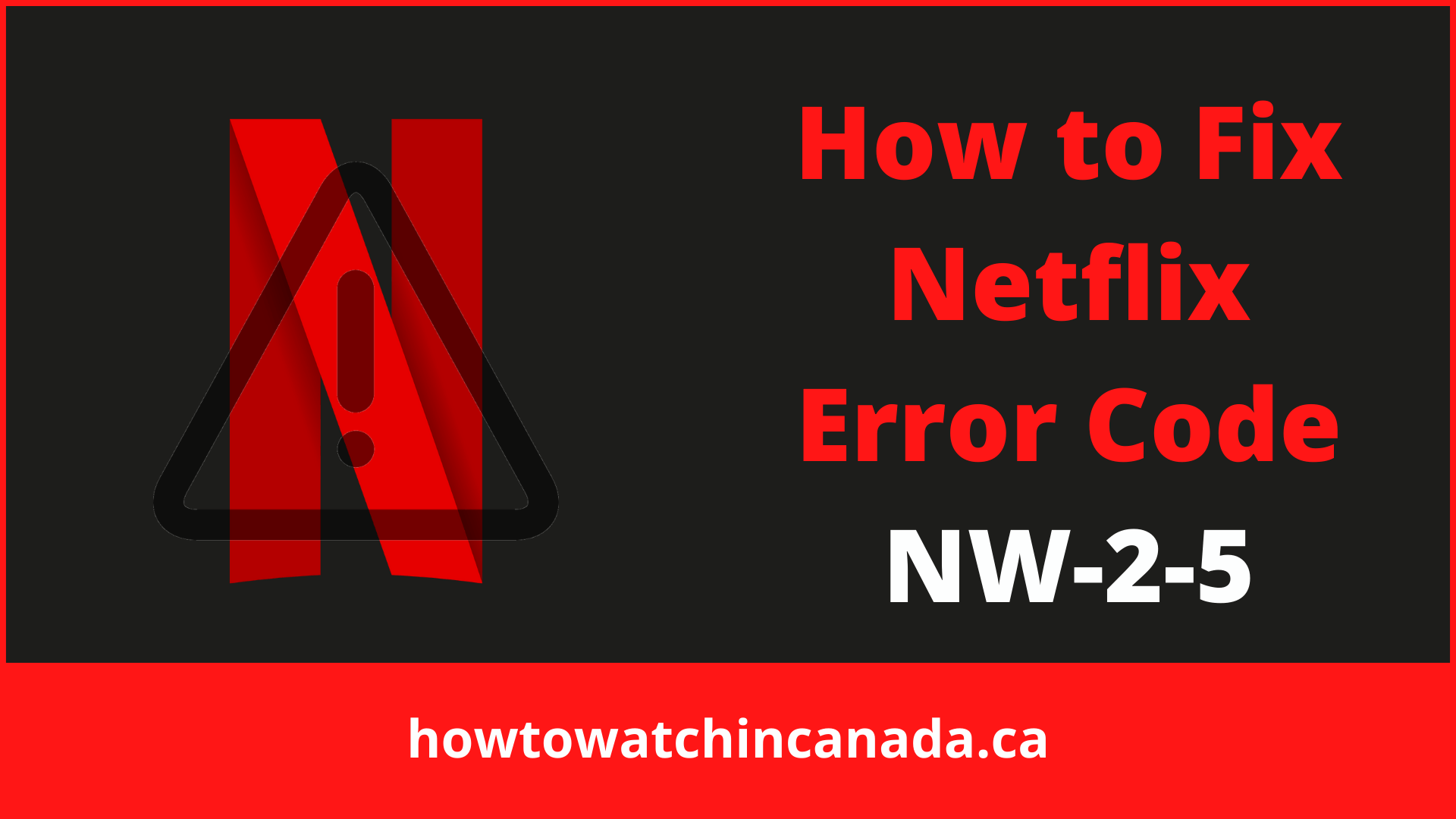Due to its user-friendly layout, useful content recommendations, infinite content when using the best VPN for Netflix in Canada, and—most importantly—secret Netflix codes, Netflix is the undisputed king of entertainment.
This Netflix error code NW-2-5 is one of the many Netflix errors like Netflix proxy error that might be caused by a problem with your wifi device, home network, or web connection.
For instance: if you’re experiencing this error on multiple devices (such as both of your laptops) then it could suggest that there’s something wrong on the router or modem side of things.
If you’re only seeing errors when using public WiFi then perhaps someone else in the area has compromised security and is interfering with your ability to access Netflix.
And if you can’t connect at all then there may be a problem with your ISP or the connection you have set up at home.
If you see the Netflix error NW-2-5 message on your screen, this is what it will say:
How to Fix Netflix Error Code NW-2-5 – Quick Fix
The specifics of the actions you’ll need to perform in order to fix the NW-2-5 error code may differ based on the device you’re using. Some devices, for example, do not allow you to check or change your DNS settings.
To fix a Netflix error code NW-2-5:
- If you get an error screen, refresh it and retry. That’s all you may need to do on some occasions.
- Turn off your device and then restart it. If you have a sleep mode on your phone, make sure it’s turned completely off then back on. In some situations, you’ll need to disconnect the device for up to one minute after turning it off.
- Check to see whether your device is connected to the internet. Some devices come with a test for internet connection functionality. If your device doesn’t have this feature, try using another application to view a video or browse the web.
- Verify that the network you’re on allows streaming. Are you connected to a hotel, company, or university’s shared internet connection? If you’re, there’s a good chance the network administrator has disabled access to streaming services. If you’re unsure, consult with the network administrator.
- Restart your home network. If you have a router and modem, turn them off. To fully fix the issue, you may need to unplug both of them.
- Verify that your DNS settings are correct. Some devices allow you to check the DNS settings, while others do not. If you’re unable to verify the DNS settings on your device, you’ll need to go after the next step.
- Take measures to improve your Wi-Fi signal, such as using an ethernet cable. Using a wired ethernet connection gives you the best streaming experience possible. If that’s not an option, move your device and router around to get the best Wi-Fi signal possible.
- Please contact your internet provider. If you still have an NW-2-5 code after following these procedures, there may be an issue with your internet connection or your service provider may be suffering from more widespread difficulties.
Note: The process for fixing this error is the same in different libraries. If you are logged into American Netflix in Canada, the process for fixing this error is the same as in any other library.
7 Solutions To Fix Netflix Error Code NW-2-5
If you’re suffering from NW-2-5 error codes, you’ve come to the right place. There are 7 steps that can help fix this problem:
- Does your network support streaming?
- Checking your internet connection.
- Making sure Netflix is not blocked.
- Resetting your device.
- Improving your Wi-Fi signal strength.
- Contacting your internet service provider for additional help.
- Turning off BT Parental Controls.
If none of these solutions work for you, contact Netflix directly to resolve this issue.
Solution # 1: Does Your Network Support Streaming?
Some networks disable streaming. They do this to save money or for another reason. If you’re connected to the internet through a university, hotel, or another extensive network, then you’ll need to contact the network administrator and ask if they’ve turned off streaming.
If you have an internet connection with your modem and router, then this solution doesn’t apply to you.
Solution # 2: How to Tell If Your Device Is Connected to the Internet
The first thing you should check if NW-2-5 is a connectivity issue is whether there is an internet connection problem.
Because the variety of troubleshooting tools available varies across devices, the best method to do this may differ.
All game consoles have the ability to test the internet connection. If your internet device has this feature, you’ll need to use it.
If it shows that you aren’t connected to the Internet, double-check that your device is connected to the proper network. To resolve the problem, disable and re-enable your device’s internet connectivity.
If your gadget lacks the ability to test the internet connection, try opening any other app that requires access to the internet in addition to Netflix. If that app has access to the web, you’re connected; you may proceed.
Solution # 3: How to Restart Your Device and Home Network
In many circumstances, power resetting your internet device can resolve problems like the Netflix NW-2-5 error.
It means you’ll need to turn off your gadgets completely, remove them from the wall, reconnect them, and turn them back on.
When you switch off a device, it will go into a sleep or low-power mode that it enters when you press the power button or use an on-screen menu to turn them off.
This mode is why it’s critical to double-check that the gadget is actually turned off and then disconnected.
If you’re having trouble restarting your network, try these methods. Resetting your modem and router, in the same manner, is just as effective.
In most situations, waiting for 10 to 20 seconds should be plenty of time before reconnecting your gadgets. You might need to leave them disconnected for up to a minute.
After restarting your device and home network, you’ll need to double-check that it’s connected to the correct network.
Solution # 4: How to Verify Your DNS Settings
Configure your device’s DNS settings if the problem is that you can’t access Netflix on devices like gaming consoles (Xbox One or 360, PlayStation 3 & 4, Set-top Box or Streaming Media Player, Roku or Blu-Ray Player).
4.1 - Check your Xbox 360 DNS configuration
4.2 - Configure Xbox One DNS settings
4.3 - Configure PlayStation 3/4 Settings
Solution #5: Improving Your Internet Connection
In certain situations, simply increasing your internet connection will resolve the Netflix NW-2-5 code. Making sure that your device has the greatest possible connection is the best way to do this.
Although it is feasible to watch online video from services like Netflix using Wi-Fi, a weak signal, clogged network, or a lot of neighboring networks interference can all lead to numerous issues.
Using a wired connection is by far the simplest approach to fully alleviate these problems.
If it’s at all feasible, try using a physical ethernet connection to connect your streaming device to your router.
Some devices don’t have an ethernet jack, but you can usually get a USB-to-ethernet dongle for them.
Connecting your device directly to your modem with an ethernet cable and removing the router from the equation is another approach to rule out a bad internet connection.
If the NW-2-5 code disappears when your device is connected directly to your router, the issue is with your router or your Wi-Fi signal strength.
Try moving your router and device as far apart as possible while still keeping them within reach.
Solution #6: Contact Your Internet Service Provider For Additional Help
If you go through all of these steps and still have a Netflix code NW-2-5, your only option is to contact your internet service provider. It’s more likely that there’s a problem with your internet connection than anything else.
In rare cases, Netflix NW-2-5 may be the consequence of a problem with your internet service provider. These issues are generally addressed when the internet service provider remedies the issue with its equipment. If you wait a long time but the problem disappears on its own later, your internet service provider is most likely to blame.
Solution #7: BT Parental Controls
If you use BT as an Internet provider, make sure Netflix is not blocked by BT Parental Controls and, if necessary, adjust the settings. As a result, if the preceding six steps didn’t help you resolve Netflix Error Code NW-2-5, the seventh one should do the trick:
- Log in to My BT using your login and password.
- Navigate to the My Extras page, then Personalize your settings.
- Switch off BT Parental Controls now.
- It might take around 10 minutes for the changes to take effect.
- To resolve NW-2-5, turn off BT Parental Controls
What Causes Netflix Error Code NW-2-5?
The most common reasons for a Netflix error code NW-2-5 are as follows:
- Your device and the router are unable to connect.
- A problem with connectivity exists between Netflix and your device.
There are several reasons why users may encounter Netflix errors. The most common is because of a disconnection between the browser and the streaming service, which prevents users access to their favorite shows and movies.
Connectivity difficulties are considered the main culprit, so it’s crucial to figure out what’s causing the problem.
Some individuals report that they get an error while using certain internet devices, but other devices do not produce such issues.
Final Thoughts
Netflix Error Code NW-2-5 is the result of a disconnection between your devices and Netflix.
Internet service providers may also be to blame for this error code, so make sure you contact them if there’s no change after following all these steps.
After solving Netflix Error Code NW-2-5, you can enjoy and never miss an episode of Naruto Shippuden on Netflix.
If none of those solutions work, try turning off BT Parental Controls as it might have been turned on by accident. Once that’s done, reboot your device and router before trying again with Netflix! Besides, fixing the errors and issues, you can also run other service like YouTube TV Canada to enhance your streaming experience.