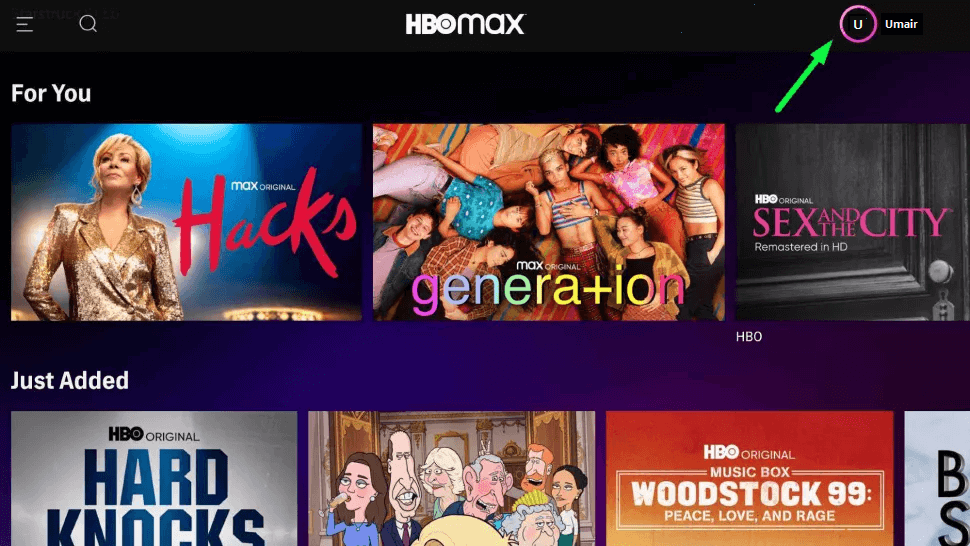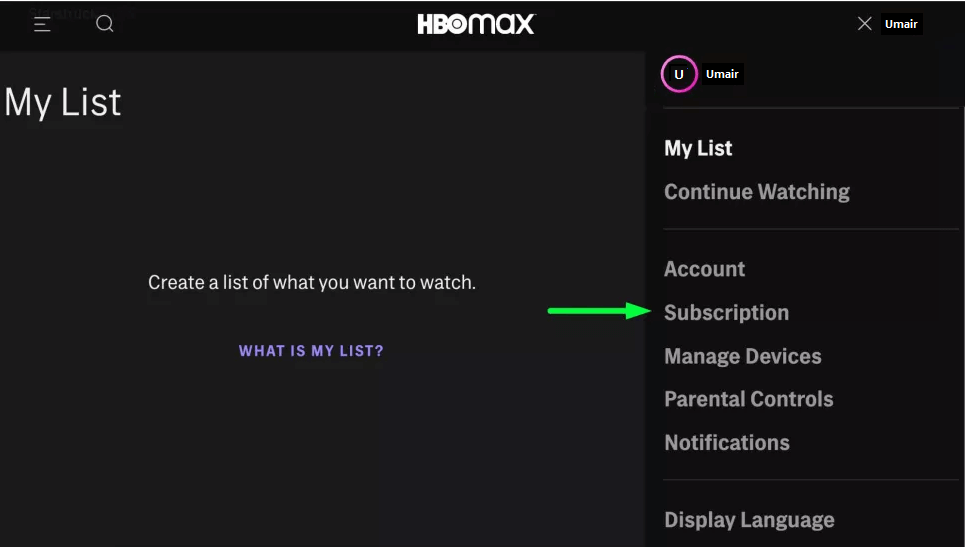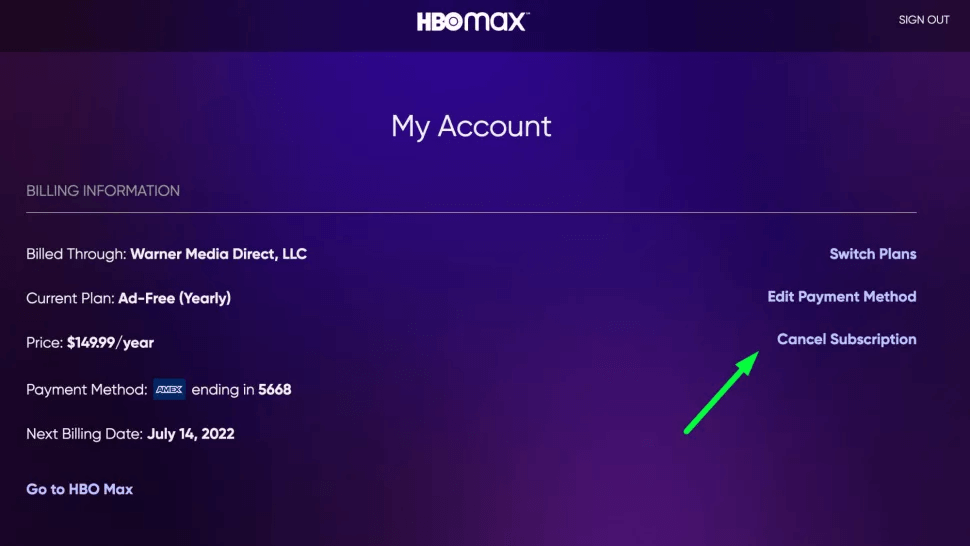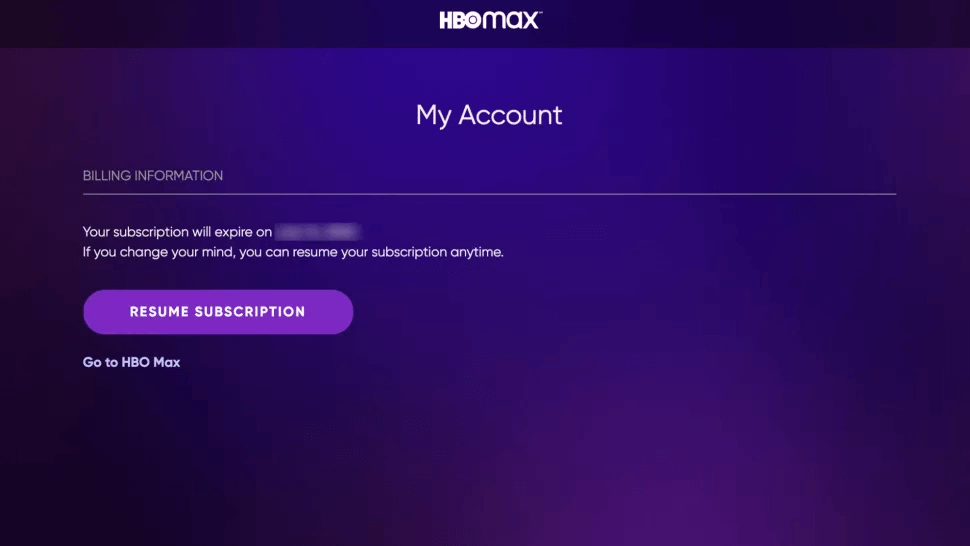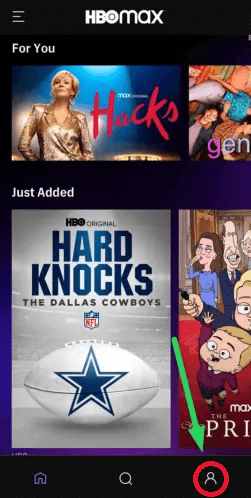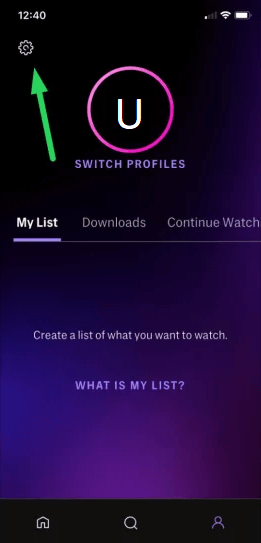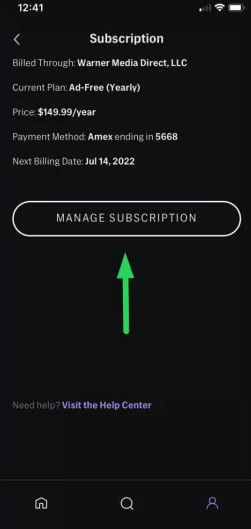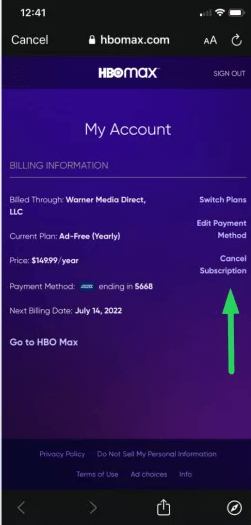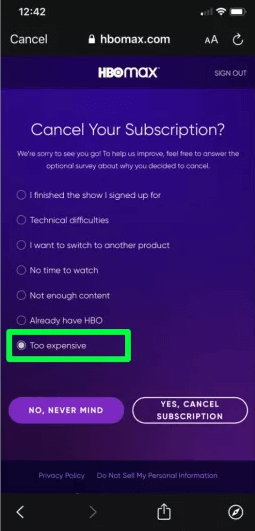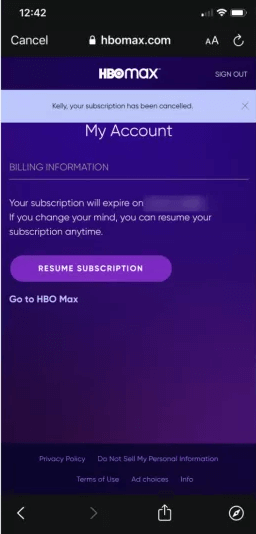If you have a subscription to HBO Max in Canada and looking to cancel your subscription? We’re here to help. In this article, we’ll teach you how to cancel your HBO Max subscription using the mobile app or website.
We’ll also explain what you need to do if you have a monthly or yearly subscription.
Besides, Max, the rebranded version of HBO Max and Discovery Plus, is poised to become a market leader in streaming, offering users an extensive content library and personalized recommendations.
HBO Max is one of the great movie streaming services, but canceling Max subscription can be confusing because there are multiple ways to do it.
How to Cancel HBO Max Subscription On The Website?
Here’s a step-by-step guide to canceling HBO Max for cable and standalone users.
- Sign in to the HBO Max website and click your name in the upper right corner.
- Select a subscription from the menu that appears.
- Click “Manage Subscription” on the left side of the screen. A new window will open on the left.
- On the right side of the page, select “Cancel Subscription.”
- Select a reason for your cancellation, such as you’re moving to another state or city or canceling because you’re unhappy with some aspect of your service (or it is not working at all).
- Select “Yes, Cancel Subscription.”
- Check the subscription’s expiration date on the confirmation page. This will also provide you with a chance to renew your subscription.
How to Cancel HBO Max Subscription on iOS?
Some people like to revolve their online life (including their entertainment part) on their iPhones and iOS devices. Hence, they don’t have access to the web. No worries for such HBO Max fans because all they require is an HBO Max app to complete this action. So, if you are one of these, then no matter what iOS device you have, the steps given below will show you how to cancel HBO Max subscription on iPhone. It will be a child’s play, really.
- Download (don’t, if you already have it) and open up the HBO Max app on your iOS device.
- You will reach the homepage of HBO Max. Here, find and click on the “Profile” icon.
- Then, on the top-left, tap on the “Settings” icon. It looks like a tiny gear-shaped icon.
- A new screen will appear. Click on the “Billing Information” option. Under this section, you will find the “Manage Subscription” option.
- Click on “Cancel Subscription” and then give a reason for your cancelation.
- For final confirmation, click on “Yes, Cancel Subscription,” and it will be canceled.
How to Cancel HBO Max Subscription on Android?
If you have an Android device and want to know how to cancel Max through this, we will help. The procedure for this is quite similar to that of doing it on an iOS device. Like that, you will need the HBO Max app to start with. Considering you have the app, the below steps are the next to be taken in order to cancel your HBO Max subscription on Android:
- After opening the app on your Android device, log in to your account with your credentials.
- On the homepage that appears, find and click on the “Profile” icon. Then on the gear-like Settings icon.
- On the Settings menu you see, click on “Subscriptions”.
- Now, click on the “Manage Subscription” button. It will open a new screen.
- Here, click on “Cancel Subscription” and then, as usual, give a cancelation reason.
- Lastly, click on “Yes, Cancel Subscription”. It will redirect you to the cancelation page, where you can see the expiry date of the subscription.
How to Cancel HBO Max Subscription in the Mobile App?
- Open the HBO Max app, then press your account symbol in the bottom right corner.
- On your account screen, select the Settings gear icon in the top left.
- Choose a subscription option from the list that appears.
- Select “Manage Subscription” from the drop-down menu.
- On the new screen, pick “Cancel Subscription.”
- Choose a reason for cancellation if you want to be honest or choose a random one.
- Tap “Yes, Cancel Subscription.”
- Look for the cancellation page and cancelation date on your subscription. If you’ve changed your mind, you can simply sign up again.
How to Cancel HBO Max Subscription Through Your Cable Provider?
- Go to the HBO Max website and log in.
- In the upper right corner, click your account name.
- Tap Subscription.
- The subscription is located near the top of the screen.
- Call or log into your subscription provider’s website to cancel your HBO Max membership.
- If you have an HBO Max account, it’s likely linked to a paid-for HBO subscription via your cable or satellite provider. It may be tough to cancel Max without also canceling HBO.
Can I Cancel My HBO Max Subscription at any time?
HBO Max subscriptions are renewed automatically unless you cancel them. Cancel at least 1 or 2 days before the next payment occur by your provider.
You may stream HBO Max until the end of your billing period if you unsubscribe from HBO Max. If you uninstall the app from your device, your HBO Max membership will not be canceled.
How Do I Change My HBO Max Subscription?
- To update your HBO Max subscription, open the HBO Max app and go to your profile page.
- Tap the Profile button (left edge on tablet, bottom edge on phones).
- Select Subscription from the Settings menu.
- Select a new plan: With Ads or Ad-Free. It’s that simple.
Is Max Replacing HBO Max?
Yes, Max is the new identity for HBO Max, emerging from the merger with Discovery Plus to provide users with an upgraded streaming platform.
How to Cancel HBO Max Subscription in Canada? FAQs:
How to cancel HBO Max subscription on Amazon?
How to cancel HBO Max subscription on Samsung Smart TV?
How to cancel the HBO Max subscription on Hulu?
How to cancel the HBO Max subscription through apple?
How to cancel HBO Max on Roku?
Can you cancel the HBO Max Free trial?
Why is HBO Max now called Max?
Final Thoughts:
It can be tricky to cancel HBO Max if you live in Canada. The steps involved depend on whether you have an account through your cable provider or if you subscribed directly to HBO Max.
We’ve outlined the process for both scenarios, but it’s best to contact customer service to ensure that your cancellation goes through without any problems.
And if you are wondering can you cancel HBO Max anytime? No, Cancel at least 1 or 2 days before the next payment. Canceling your subscription is as easy as following a few simple steps, and we hope this article has made the process a little less daunting. Have you canceled HBO Max recently? How was the experience for you? Let us know in the comments below.