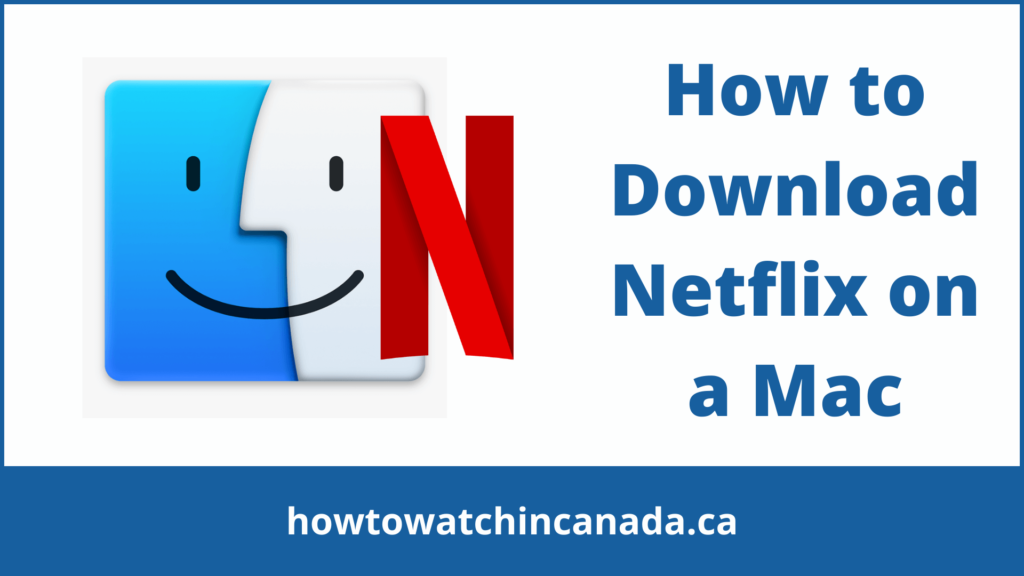Netflix is one of the biggest streaming services on earth. Even more popular than Hulu, Sling TV, or Disney+ Hotstar Canada. It has millions of paid (and free) users, and it’s growing exponentially every year.
Unlike the majority of media platforms out there, you can access Netflix through safari, chrome, firefox, and opera browser Netflix app isn’t available for macOS. The problem with this situation is that people would love to download Netflix on their computers to watch it offline anytime they want.
However, unfortunately, you can’t do such a thing if you don’t own an Android phone/tablet or Windows machine.
This article will show you how to get around this issue and download Netflix on Mac in four different ways: through Windows, iOS, Screen Recorder, and using QuickTime and then you will be able to watch Netflix offline
This guide is the same for all of the regions of Netflix such as American Netflix. However, you can easily change Netflix region with the help of the Best VPN for Netflix in Canada.
4 Ways To Watch Netflix Offline On Mac
Below are the 4 ways to watch Netflix offline on Mac.
1. How to download movies from Netflix to Mac via Windows
You can download movies from Netflix to your Mac. If you know that you won’t be connected to the internet, or if you don’t own an Apple product, then Windows is a good way for you to watch Netflix.
Install Windows On your Mac:
To install Windows on your Mac, you will need to purchase a copy of Windows and create a bootable USB drive or DVD. Here is a step-by-step guide on how to do this:
- Purchase a copy of Windows: You can purchase a copy of Windows from the Microsoft Store or from an authorized retailer.
- Create a bootable USB drive or DVD: Once you have purchased a copy of Windows, you will need to create a bootable USB drive or DVD. To do this, you can use the Windows USB/DVD Download Tool, which is available for free from Microsoft.
- Boot from the USB drive or DVD: Restart your Mac and hold down the Option key while it is booting. This will bring up the boot menu. Select the USB drive or DVD from the boot menu, and then press Enter to boot from it.
- Follow the installation instructions: The Windows installation process will begin. Follow the on-screen instructions to complete the installation.
Note: Before you begin the installation process, make sure that you have backed up any important data on your Mac, as the installation process will erase all data on the hard drive.
How to download Netflix App on Windows
- Go to the Start menu and select Store.
- In the search field, type Netflix then hit Enter.
- Then click “Install”.
2. Run Netflix on iOS Devices via Mac
To use Netflix on Mac from an iOS device, download the app. If you have a Mac with an M1 chip, then most apps will work on macOS Big Sur or later. But this is not guaranteed. Apple might take away the option to use it at any time.
To use Netflix on Mac from an iPad or iPhone, follow these steps:
- Open the Mac App Store.
- Search for “Netflix” in the App Store’s search field.
- Select “iPhone and iPad apps” in the drop-down menu.
- To download it, click the cloud icon or download button.
- Open the Netflix app on your Mac to get started.
Use interface of the iOS app of Netflix iOS is built for touch displays rather than Macs, so you’ll have to get used to tapping the Touchpad.
3. Record Netflix on Mac with a Screen Recorder
You can use screen capture software to record videos on Netflix on Mac. It’s not the easiest way because you’re limited in what you can do while recording, but it does not allow for better-quality video when compared to other methods.
Screen capturing is against Netflix’s terms and conditions, but violating these terms could result in your account being suspended. Use at your own risk.
You can also watch Netflix shows and movies with it, but there are lots of reasons why you should not do this:
- Netflix does not like this (You could get suspended)
- It will make everything else difficult for you (you can’t be doing anything on your Mac while recording)
- The video quality will be bad if the internet connection is not good. And the videos take up a lot of space on your hard drive.
You can use QuickTime to capture your entire screen and record Netflix programs on your Mac for free by selecting QuickTime Player from the Applications folder.
Choose File > New Screen Recording from the menu bar to start recording your screen.
To document both audio and video, click the record button, then pick Microphone > Internal Microphone.
To record the entire screen, simply click anywhere on the screen; however, if you only want to select Netflix, utilize the drag and selection tool.
4. Use Quicktime on An iPhone Or iPad with Mac
You can still use this technique to listen to Netflix audio offline, but it doesn’t work for video streams. QuickTime no longer allows you to catch Netflix video streams.
If you have an iPad, iPhone, or iPod Touch already, this is by far the easiest and legal way to watch and download shows of Netflix on Mac.
You may use the iOS app to get Netflix on your devices iPhone or iPad and then make a connection with your Mac to watch without internet access.
Follow these instructions to watch Netflix offline on a Mac:
- Make sure you’re using iOS 13 or higher on your iOS device. Go to Settings > General > About and check to see whether you have iOS 13 or greater installed.
- On your iPad, iPhone, or iPod Touch, open the Netflix application.
- Look for the download symbol in the description of any show or film to see if it’s available for download. Not all Netflix movies are downloadable, so if you can’t find them, you won’t be able to download them.
- Download the shows or movies you wish to watch offline. You may download up to 100 titles at once.
- Go to Downloads in the Netflix app on your iOS device to see a complete list of all the shows and films you’ve downloaded.
- Connect your iPhone or iPad using a Lightning cable or a USB lightning connector.
- Select “Trust Your Mac” if prompted on your iOS device.
- In the Finder window, select your iPhone from the sidebar, then choose “Trust Your iPhone” or “Trust Your iPad,” as needed.
- Your iPhone or iPad should now be listed in the Locations part of the window.
- On your Mac, open QuickTime Player and select File > New Movie Recording.
- Select Camera from the Options pop-up menu for your connected iPhone or iPad.
- You should now be able to see your home screen on which you can start watching Netflix shows or films that you’ve downloaded onto your computer.
- To begin viewing TV episodes or films that you’ve downloaded to your Mac, go to Downloads in Netflix on your iOS device.
How to Watch Netflix Offline On Mac Using Airplay:
It is not possible to watch Netflix offline on your Mac using AirPlay. AirPlay is a feature that allows you to stream audio and video from your iOS device or Mac to an Apple TV or other compatible device. It does not allow you to download or store content locally.
To watch Netflix offline on your Mac, you will need to use the Netflix app for Mac, which allows you to download TV shows and movies to your computer for offline viewing. Here’s how to do it:
- Download the Netflix app for Mac from the App Store.
- Sign in to your Netflix account.
- Browse for the TV show or movie that you want to download.
- Click on the download icon next to the title.
- Wait for the download to complete.
- Click on the downloaded title to begin playback.
Note: Not all titles are available for download, and the availability of titles for download may vary by region. In addition, you will need to have an active Netflix subscription in order to use the app and download content.
Top 3 Best Netflix Alternatives
There are many streaming platforms that offer similar content to Netflix and can be considered as alternatives. Here are three popular options:
- Hulu: Hulu is a streaming service that offers a variety of TV shows, movies, and original content. It is known for its extensive library of current and past TV shows, and also offers a live TV option with access to live news, sports, and events.
- Amazon Prime Video: Amazon Prime Video is a streaming service that is included with an Amazon Prime membership. It offers a wide selection of movies, TV shows, and original content, including popular shows like The Marvelous Mrs. Maisel and The Boys.
- Disney+: Disney+ is a streaming service that offers a variety of movies and TV shows from Disney, Pixar, Marvel, Star Wars, and National Geographic. It is particularly popular for its extensive library of animated movies and TV shows for children.
There are many other streaming platforms available, including HBO Max, CBS All Access, and Apple TV+, so you may want to consider exploring other options to find the one that best meets your needs.
Final Thoughts
Downloading Netflix on Mac is a great way to take advantage of the streaming service’s vast library of movies and TV shows.
The easiest way to watch Netflix offline is by using your iPhone or iPad, but there are a few limitations.
You can use the iOS app on your phone and connect it with QuickTime Player for Macs in order to stream content without an internet connection.
If you have an older version of iOS installed on your device, be sure that it’s updated before attempting this method.
The other drawback is that not all shows and movies available through the service will allow downloading; if they do, there’s no limit as long as you don’t download more than 100 titles at once (which would take up too much space).
Just make sure to update any old versions of Apple OS or iTunes software before trying these methods!
Read Also: