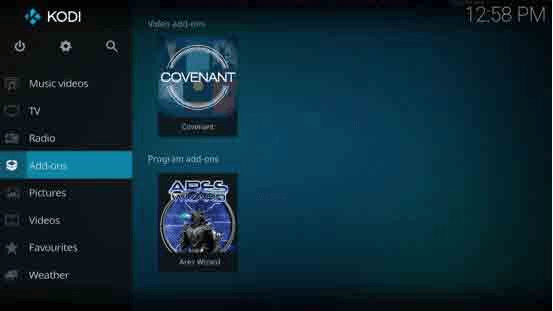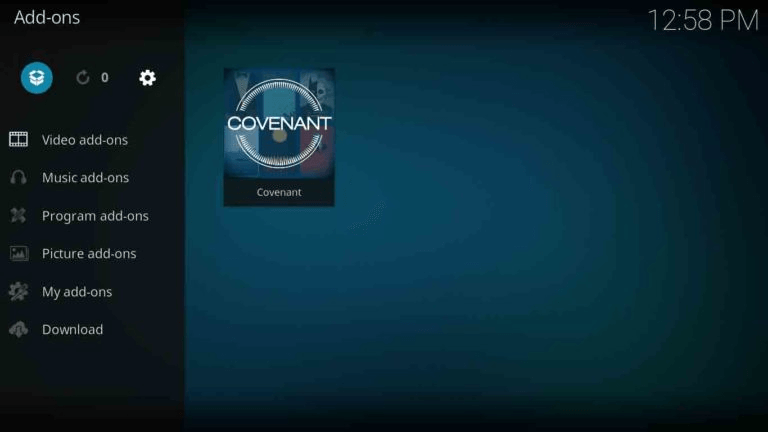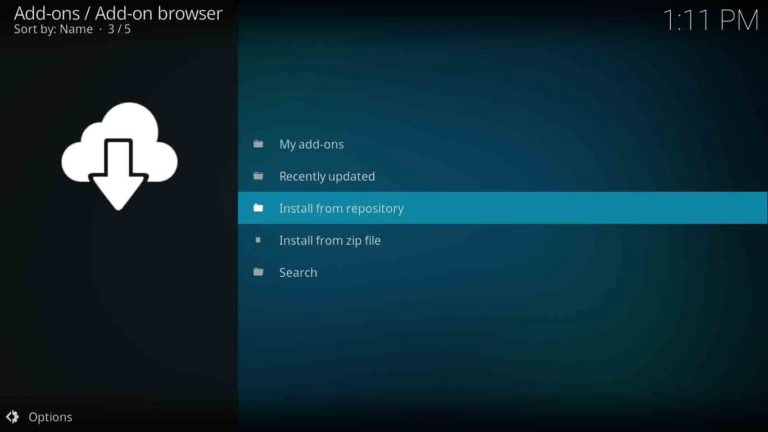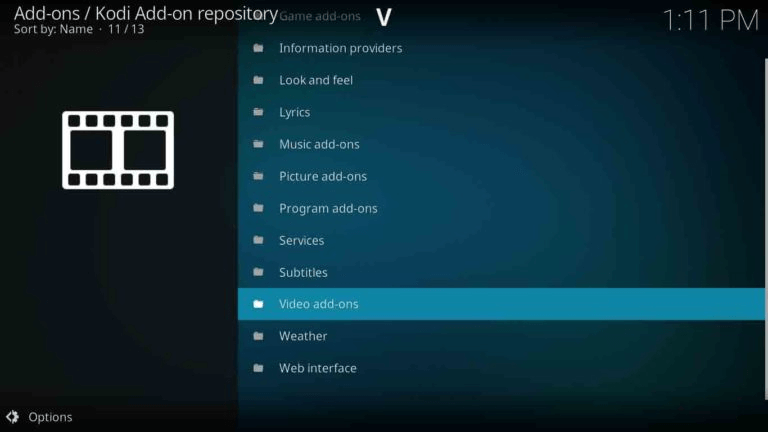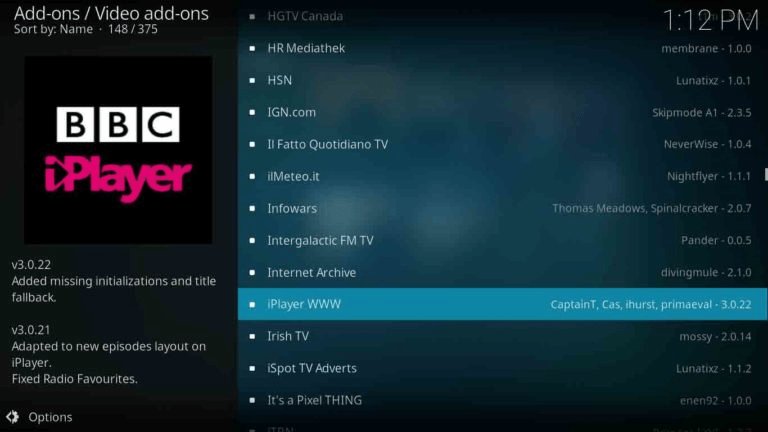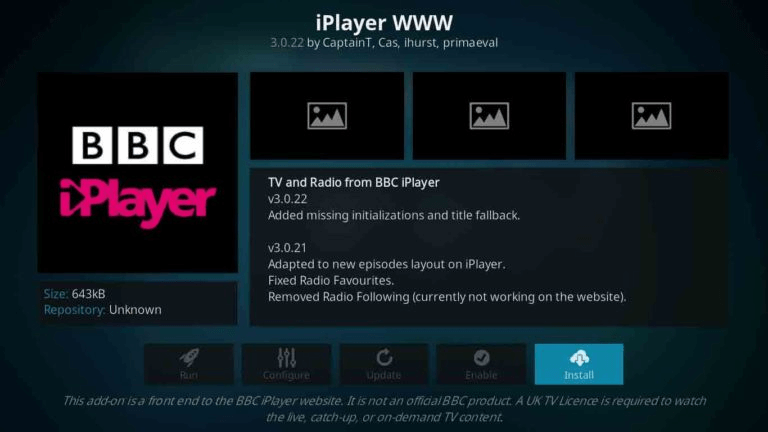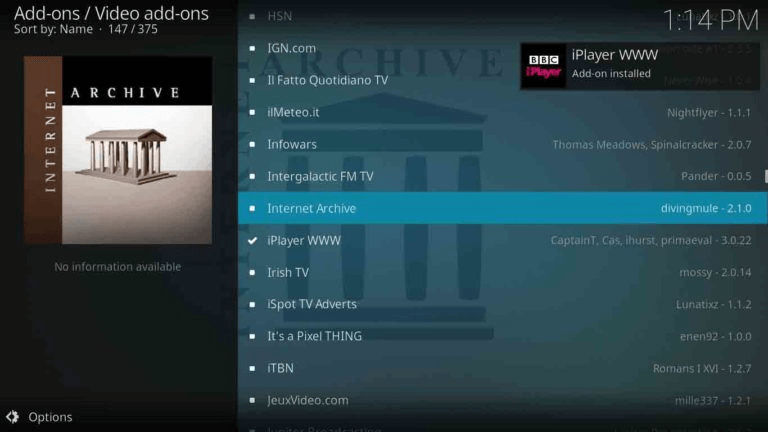Kodi is a great media player that can be installed on a wide range of devices.
However, one of the limitations of Kodi is that it’s not possible to watch certain streaming channels – like the BBC iPlayer – outside the United Kingdom.
The good news is that there is a workaround, and it’s called VPN. By using best VPNs for BBC iPlayer service, you can connect to servers in the UK and thus obtain a new IP address for BBC iPlayer in Canada.
In this blog post, we’ll show you how to install the BBC iPlayer addon on Kodi.
So, if you’re looking for a great way to watch your favorite BBC shows and movies, then Kodi and the BBC iPlayer addon is the perfect solution. And, even better – it’s free!
How to Install BBC iPlayer Addon on Kodi?
Let’s discuss what you’re looking for in a little more detail. Here is how to install the BBC iPlayer add-on on Kodi without any problems.
- Wait for Kodi to be launched on its home screen.
- Now, access the main menu of the application and tap on “Add-ons”.
- Choose ‘Download’ from the left-located menu.
- Go to the addon category and choose ‘Video add-ons.’
- Select “iPlayer WWW”
- To complete the installation, click on the ‘Install’.
- Once you’ve been given a list of requirements, you can choose ‘OK.’
- After a while, Kodi will notify you that the new add-on has been installed.
- Return to Kodi’s home screen by navigating to its menu item Add-ons.
- Finally, fire up iPlayer WWW. That’s all there is to it!
How to Install BBC iPlayer Kodi on Kodi Leia and Krypton?
On Kodi Leia version 18, Krypton 17.6, or earlier, here are the instructions for installing BBC iPlayer.
- After downloading and installing Kodi 17.6 or earlier, start the software on your device.
- From the main menu, choose the add-on option.
- Select the above mention “package-shaped symbol” (Addon Browser).
- Choose the “Install from repository” option.
- Tap on “Video Addons”.
- Find and select the IPlayer WWW repository.
- Tap on “Install”.
- Now, wait for the “Addon Enabled” notification to appear which indicates that an addon is enabled.
How to Install BBC iPlayer Kodi on Jarvis 16 or Higher versions?
Here’s how to set up and use BBC IPlayer on Kodi Jarvis or higher:
- Open Kodi after installation and go to the Videos menu.
- Select the option labeled “Add-ons”.
- Tap on “Get more option” after scrolling down.
- Search for the repository of “IPlayer WWW”.
- Install it by clicking on “Install”.
- Wait for a notification that says “Addon Enabled.”
After installation of the BBC IPlayer add-on, you can check it by visiting Videos then Add-ons, and then “IPlayer WWW”.
What is the direct method to download BBC iPlayer Kodi?
Following is the direct method to install Kodi addon by its official website:
- To begin, download the Zip File from Kodi’s website.
- Open Kodi on your system; go to the main menu and choose “Addon.”
- Select the Addon Browser by clicking on the Kodi package shape box
- Select “Install from the zip file,” then select the folder where you saved the ZIP file, and click “Plugin.video.iPlayerwww-3.0.22.zip” for installation.
- After that, wait for the “Addon Enabled” notification to appear.
Can you get BBC iPlayer on Kodi Amazon Firestick?
You may also install the BBC iPlayer add-on on your Amazon Firestick! The following are the steps for installing the BBC iPlayer Kodi extension:
- To begin, download and install the addon Kodi for Amazon Firestick.
- Choose “System” from the Open Amazon Firestick menu.
- Look for the “Settings” and choose it.
- Choose “Developers Options.”
- Turn on “ABD Debugging” and “Apps from Unknown Sources”.
- Go to the home screen and type in “Kodi” in the search bar.
Open Kodi on a supported device and follow the aforementioned procedures to install the BBC IPlayer add-on for Krypton 17.6 or earlier, or Jarvis 16 or higher.
How Do You Get BBC iPlayer on Your Kodi Box?
- On your Kodi boxes, install and download Kodi.
- Follow the steps outlined above to add the BBC iPlayer plugin for Jarvis 16 or earlier and Krypton 17.6 or greater for either installation procedure.
- After that, use your Kodi box to watch your favorite British live channels and programs.
What are BBC iPlayer Kodi “Not Working” Errors?
Try exploring the following solutions if BBC iPlayer is not working properly at your end.
Error: Check the Log
The most prevalent blunder that is encountered by most people is “Check the log for further information.” This problem occurs when you try to access geo-restricted material like BBC IPlayer outside of the United Kingdom.
How To Solve:
The most effective remedy for the above-mentioned problem is to use a VPN. To access the addon, you must have a UK IP address, owing to geo-restrictions. A VPN service allows you to disguise your location by connecting to a UK server and changing your IP address settings to the UK. Within minutes, this error would be gone if you set your IP location to the UK.
Error: Failed to Connect the Repository
The most typical error is “Failed to Connect the Repository“. This problem relates to the presence of missing files in the repository or poor installation.
How To Solve:
Check your internet connection to avoid this mistake. If you don’t have access to the internet, or if it’s not working properly, there’s a greater possibility that you’ll miss files from the repository. To get around this issue, remove the existing repository and start the installation again.
Final Thoughts:
In this article, we have provided simple and easy to follow instructions on how to install BBC IPlayer on Kodi in Canada.
We have also discussed some of the most common errors that users face while installing the addon.
Finally, we have outlined the steps necessary to install the addon on Amazon Firestick.
We hope you find this information helpful and enjoy watching your favorite British shows on Kodi!