If you are an avid Hotstar watcher, you must have faced Hotstar screen mirroring not working in Canada. This is due to various reasons, such as the Terms and Conditions of Hotstar Streaming Services Canada and the app’s limitations that do not allow it to connect with various devices like smart TVs and shows the mirroring for Disney+ Hotstar is not supported error.
The second reason could be because of the unavailability of the service, which can be easily solved by using ExpressVPN and connecting to an Indian server.
However, this Hotstar screencast issue can reoccur even if you are connected properly and watching IPL 2023 on Hotstar.
Hence, we will tell you how to solve it on various devices and discuss how to use Screencast so that you can watch Hotstar in Canada on the widest screen possible.
How To Use Screencast For Disney+ Hotstar
Users must find alternatives since the mirroring feature is not included in the Hotstar app. For instance, Miracast works with most Windows and Android devices, AirPlays works for iOs and macOS, and SmartView is used by Samsung devices.
The best way to solve the Hotstar screencast not working is to use a third-party peripheral like a Chromecast device. Hotstar officials advise this on Twitter as the best way to solve the Hotstar casting not working error.
Moreover, there are a few steps that you have to follow in order to connect your smart tv, google chromecast, or your PC to solve the issue of Hotstar screen mirroring not working in Canada, and we are going to discuss exactly that below!
- You must have screen casting functionality on both your TV and device (such as a smartphone or tablet) in order to access Hotstar on a Samsung TV. Verify that your TV and mobile device have the essential screencasting features often included on new smart TVs and mobile devices.
- Check if your TV and gadget are linked to the same Wi-Fi network. To establish a connection between the two, this is essential.
- Look in your mobile device’s settings for screencasting or screen mirroring options. You may find it under the connections or display settings. Enable screencasting by tapping on it.
- Utilize your TV’s remote to access the input or source menu, then choose the option for the device you want to cast from (such as HDMI, Screen Mirroring, or Chromecast).
- Play the media you wish to cast using the Disney+ Hotstar app on your smartphone. In the app’s playback controls, look for the screencast icon or the casting option. To find accessible devices and choose your TV, tap on it.
- The TV will display a mirror of the screen from your smartphone as soon as the connection is made. Disney+ Hotstar content is now available on the bigger screen.
How To Screencast Hotstar To Your Smart Tv?
As discussed above, Hotstar does casting, but due to Hotstar screencast error on its app or device incompatibility, it shows the Hotstar screen mirroring not working in Canada error.
The same is the case with a smart TV; It does not support casting for the built-in mirroring feature. Hence, you have to use a Chromecast device.
You can also use any other third-party casting device to screencast Hotstar on your smart TV. Another way to screencasting Hotstar on your smart TV is to use a plug-and-play device such as a FireTV stick. However, do remember that the smart TV must have an Android to make use of the FireTV stick.
How To Screencast Using Google Chromecast
Is Hotstar screen mirroring not working in Canada? Following is the step-by-step guide for using Google Chromecast to screencast.
- The first step is to connect the Google Chromecast to your TV, as Chromecast will be the only resource for casting Hotstar on your TV. The most important requirement you must remember while creating this screen mirroring connection is to connect all your devices, including your Chromecast, Phone, and TV, to the same wifi network so they are all in sync.
- After you have set up all the hardware, it is time to download an app called “Google Home” on your smartphone.
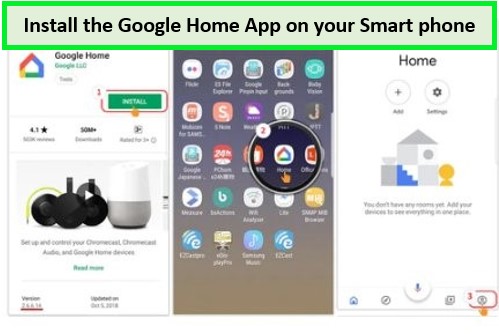
Make sure the app is properly installed!
- Open the Google Home app, and you will see your home screen with an option for the connected device. In the connected device section, you will notice your Chromecast device, so simply click on the “cast my screen” option on the left corner of your screen.
- After clicking, it will ask you for two options: “Cast Screen” and “Learn More.” You have to click “Cast Screen” and “Start Now” to start mirroring your mobile to the TV.
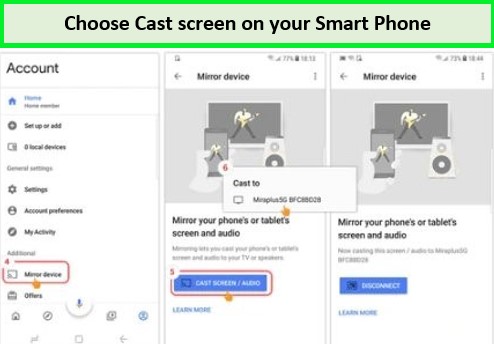
Make sure your devices are connected to the same WiFi network!
- Since everything is connected and mirrored, the last step is to open the Hotstar app and enjoy your favorite show on a bigger screen. You can also control your mobile’s volume, brightness, and many more navigation functions.
How To Screencast Using Your PC?
Screencasting on a PC using Chromecast is quite easy and simple. Follow the steps to below while mirroring Hotstar on a laptop or PC.
- First, you have to install and open Google Chrome on your computer.
- Now head to Hotstar’s official website and click on the three dots menu icon in the upper right corner while on Hotstar’s webpage.
- Now the cast option in Chrome will start looking for the devices to which it can connect. Most Chrome versions have it enabled already, but if you can’t find it, you can head to the “Sources” menu and enable it.
- Now choose your Chromecast, firestick, or tv devices from which you want to connect the PC.
- When you choose a device, the Chromecast will show the Chrome tab on the connected device.
- You can stop the screen mirroring by simply going to the cast menu, which is located at the upper right corner of the address bar, and clicking on “Stop casting.”
Now you know the exact steps to mirror Hotstar to your device using your PC. Moreover, if you face any Hotstar error NM 4000, you must connect with ExpressVPN, which can be easily done via your PC.
FAQs – Screencast/Mirroring Not Working on TV
Why is Hotstar not working on Screen Mirroring?
What is the Hotstar Playback Issue?
Which VPN Can Bypass Hotstar In Canada?
Wrapping Up!
That’s all from our guide on Hotstar screen mirroring not working in Canada error and how to fix it!
We hope that this guide must have helped you understand the reasons behind Hotstar screen mirroring not working in Canada.
We have also discussed the ways you can watch Hotstar on LG TV with the help of Chrome casting devices, and we also mentioned a step-by-step guide to solve this issue via PC.
